 Before You Begin
Before You Begin
This 15-minute tutorial shows you how to view analytics data for your API and gateway to understand how and when they're used.
Background
To properly maintain your APIs, you must understand the demand, usage, failure, trends, and events in your API ecosystem. You do that by checking your API analytics in the Management Portal, which is part of Oracle API Platform Cloud Service.
- For APIs, you can review the analytics for requests from specified applications or requests to specified gateways.
- For gateways, you can browse the analytics for the APIs deployed to your gateway, selecting requests to specified APIs or requests from specified applications.
What Do You Need?
- Access to an Oracle API Platform Cloud Service instance
- An API Manager user and a Gateway Manager user
- The Warranty Claim API
- A REST API client to send several calls to the deployed Warranty Claim API so that you have some data
 View Analytics for APIs
View Analytics for APIs
First, sign in to the Management Portal and access the Analytics page for your API.
- Sign in to Oracle API Platform Cloud Service Management Portal as an API Manager using the following URL format.
https://<instance-identityDomain>.apiplatform.ocp.oraclecloud.com/managementFor example,
https://myinstance-demo.apiplatform.ocp.oraclecloud.com/managementwhere
instance-identityDomainrefers to the identity domain of your Oracle API Platform Cloud Service Management Portal instance. - On the APIs page, click the Warranty Claim API.
- Click Analytics
 . The Analytics page is displayed.
. The Analytics page is displayed.

Description of the illustration api-analytics1.png
Note that the number and spacing of the bars in the chart will appear differently in your instance.
 Filter Analytics Results for a Specified Time Period
Filter Analytics Results for a Specified Time Period
You want to view the volume of requests to the API in a certain time period.
- In the Filters section on the Analytics page, click the Begin Date/Time field.
- Enter a beginning date and click Done.
- Click the End Date/Time field.
- Enter an ending date and click Done.

Description of the illustration api-analytics2.png
 View Analytics for Gateways
View Analytics for Gateways
You now want to view the analytics for the gateway on which the API is deployed. You need to log in as a user with Gateway Manager rights.
- Sign out of the API Manager Portal and sign in as a Gateway Manager user.
- From the Oracle API Platform Cloud Service navigation menu, select Gateways.
- On the Gateways page, click the gateway to which your API is deployed.
- Click Analytics
 .
.

Description of the illustration api-analytics4.png
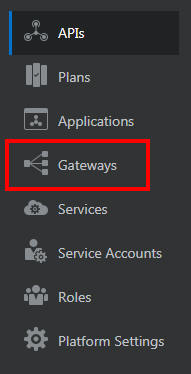
 Filter Analytics Results for a Specific API
Filter Analytics Results for a Specific API
You want to see the request volume for the Warranty Claim API only.
- On the Analytics page, in the Objects section, click the APIs field.
- Click the Warranty Claim API.

Description of the illustration api-analytics5.png
 Tracking Analytics in Oracle API Platform Cloud Service
Tracking Analytics in Oracle API Platform Cloud Service