 Before You Begin
Before You Begin
This 20-minute tutorial shows you how to manage user accounts.
Before you begin, you should have access to a user whose account you can modify and reset password.
 Creating a User Account
Creating a User Account
Creating a user account is only possible if your environment isn't configured to automatically create accounts. If accounts are automatically created, you can skip this exercise.
Add a request to ##_UserAccountsCollection.
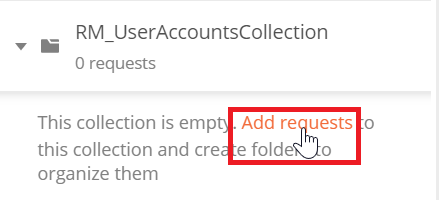
- Give the request the name Create a User Account.
- Click Save to ##_UserAccountsCollection.
- Specify the method as POST.
Enter the url:
{{url}}/hcmRestApi/resources/latest/userAccountsGive the request the following headers:
Note: Headers can be saved in presets in postman for reuse.
Key Value Content-Type application/vnd.oracle.adf.resourceitem+json REST-Framework-Version 4 Add the request body. None is selected by default, raw must be used to add content.
Value replacements will need to be made in the body for your person id and user name.
Request Body:
{ "PersonId": "12345", "Username": "john.doe@example.com", "CredentialsEmailSentFlag": "true" }Click Send.
The response should be 201 Created.
- Click Save.
 Query a User Account by User Name
Query a User Account by User Name
Add a request to ##_UserAccountsCollection.
- Give the request the name Query Account by User Name.
- Click Save to ##_UserAccountsCollection.
- Specify the method as GET.
Enter the url:
Note:Replace UserName in the URL with the user name of the user whose account you are accessing.
{{url}}/hcmRestApi/resources/11.13.18.05/userAccounts?q=Username = 'john.doe@example.com'Give the request the following headers:
Note: Headers can be saved in presets in postman for reuse.
Key Value REST-Framework-Version 4 Click Send.
The response should be 200 OK.
- Click Save.
 Update the Account User Name
Update the Account User Name
In the response for Query Account by User Name click the self link for the user account.
- Click Save As and give the request the name Update the Account User Name.
- Click Save to ##_UserAccountsCollection.
- Specify the method as PATCH.
Give the request the following headers:
Note: Headers can be saved in presets in postman for reuse.
Key Value REST-Framework-Version 4 Content-Type application/vnd.oracle.adf.resourceitem+json Add the request body. None is selected by default, raw must be used to add content.
Request Body:
{ "Username": "john.b.doe@example.com" }Click Send.
The response should be 200 OK.
You can see the updated user name in the response.
- Click Save.
 Update the Account Password
Update the Account Password
In the response for Query Account by User Name click the updatePassword for the user account.
- Click Save As and give the request the name Update the Account Password.
- Click Save to ##_UserAccountsCollection.
- Specify the method as POST.
Give the request the following headers:
Note: Headers can be saved in presets in postman for reuse.
Key Value REST-Framework-Version 4 Content-Type application/vnd.oracle.adf.action+json Add the request body. None is selected by default, raw must be used to add content.
Request Body:
{ "pwd": "Password123" }Click Send.
The response should be 200 OK.
- Click Save.
 Trigger a Password Reset
Trigger a Password Reset
In the response for Query Account by User Name click the resetPassword link for the user account.
- Click Save As and give the request the name Trigger the Account Password Reset.
- Click Save to ##_UserAccountsCollection.
- Specify the method as POST.
Give the request the following headers:
Note: Headers can be saved in presets in postman for reuse.
Key Value REST-Framework-Version 4 Content-Type application/vnd.oracle.adf.action+json Click Send.
The response should be 200 OK.
- Click Save.
 Get Started with User Accounts REST API - Manage User Accounts
Get Started with User Accounts REST API - Manage User Accounts