- Revision History
- Overview
- Feature Summary
- Recruiting
- IMPORTANT Actions and Considerations for Recruiting
October Maintenance Pack for 23C
This document will continue to evolve as existing sections change and new information is added. All updates appear in the following table:
| Date | Module | Feature | Notes |
|---|---|---|---|
| 29 SEP 2023 | Created initial document. |
HCM Cloud applications have two types of patches you can receive that are documented in this What’s New:
- Release Updates (23A, 23B, 23C, and 23D)
- Optional Monthly Maintenance Packs to each update
It is important for you to know what Release Update your environment is on. You can find this in your Cloud Portal.
____________________
 HAVE AN IDEA?
HAVE AN IDEA?
We’re here and we’re listening. If you have a suggestion on how to make our products better, please let us know. To enter an idea go to the Ideas Lab on Oracle Customer Connect. In this document wherever you see the light bulb icon after the feature name it means we delivered one of your ideas.
____________________
Suggested Reading for all HCM Products:
- HCM Common What's New - In this What's New you will find feature that are used across applications.
- Human Resources What’s New – In the Global Human Resources section you will find features on the base application in which other application are built upon.
NOTE: Not all Global Human Resource features are available for Talent and Compensation products.
- Oracle Human Capital Management Cloud Functional Known Issues and Maintenance Packs (Document ID 1554838.1). These documents identify bug fixes and possible known issues. You will also need to review these documents based in the release update version you are currently on or will be moving to.
- Oracle Help Center – Here you will find guides, videos and searchable help.
- Release Readiness – New Feature Summary, What’s New, Feature Listing Spreadsheet, Spotlights and Release Training
GIVE US FEEDBACK
We welcome your comments and suggestions to improve the content. Please send us your feedback at oracle_fusion_applications_help_ww_grp@oracle.com. Indicate you are inquiring or providing feedback regarding the HCM Cloud What’s New in the body or title of the email.
We’re here and we’re listening. If you have a suggestion on how to make our products better, please let us know. To enter an idea go to the Ideas Lab on Oracle Customer Connect. In this document wherever you see the light bulb icon after the feature name it means we delivered one of your ideas.
____________________
Column Definitions:
Report = New or modified, Oracle-delivered, ready to run reports.
UI or Process-Based: Small Scale = These UI or process-based features are typically comprised of minor field, validation, or program changes. Therefore, the potential impact to users is minimal.
UI or Process-Based: Larger Scale* = These UI or process-based features have more complex designs. Therefore, the potential impact to users is higher.
Features Delivered Disabled = Action is needed BEFORE these features can be used by END USERS. These features are delivered disabled and you choose if and when to enable them. For example, a) new or expanded BI subject areas need to first be incorporated into reports, b) Integration is required to utilize new web services, or c) features must be assigned to user roles before they can be accessed.
| Ready for Use by End Users Reports plus Small Scale UI or Process-Based new features will have minimal user impact after an update. Therefore, customer acceptance testing should focus on the Larger Scale UI or Process-Based* new features. |
Customer Must Take Action before Use by End Users Not disruptive as action is required to make these features ready to use. As you selectively choose to leverage, you set your test and roll out timing. |
|||||
|---|---|---|---|---|---|---|
| Feature |
Report |
UI or |
UI or |
|
||
Enhancements to the Intelligent Matching Model for Better Recommendations |
||||||
Oracle Recruiting Cloud provides tools for hiring managers and recruiters to source and nurture candidates, create and manage job requisitions, screen and select candidates, create and manage job offers, and onboard new employees into the organization. It also provides career sites for employees and external candidates to search, discover and apply to jobs using a frictionless application process.
Enhancements to the Intelligent Matching Model for Better Recommendations
Take advantage of the Intelligent Matching model that has been enhanced to improve candidate recommendations.
Here are the updates made to the model:
-
Removed BM25 algorithm from matching logic.
-
Improved data handling for further optimized match results.
These updates improve the quality of candidate recommendations.
Steps to Enable
You don't need to do anything to enable this feature.
Limit the Volume of Outbound SMS Messages
As an administrator, you can configure the volume of total outbound SMS messages that can be sent in a day and the volume of outbound SMS messages that can be sent per candidate in a day to monitor messaging usage, related costs, and review thresholds. All the messages sent after the threshold is reached are blocked.
With this feature, you can limit the volume of outbound text messages sent using third party services like Twilio or Syniverse. It also helps limit the cost of usage based service and prevent unexpected spikes in cost.
Steps to Enable
To limit the volume of outbound text messages, you need to configure the maximum number of text messages that can be sent in a day and the maximum number of text messages that can be sent per candidate in a day. When the limit you enter is reached, outbound messages to the service provider are blocked and a warning notification is sent to the email address entered in the option Email for notifications.
Prerequisites:
- An active SMS provider must be added in the Recruiting Messaging Configuration task.
- The feature "Enable SMS Communications" is enabled in the Recruiting Messaging Configuration task.
- In the Setup and Maintenance work area, go to:
- Offering: Recruiting and Candidate Experience
- Functional Area: Recruiting and Candidate Experience Management
- Task: Recruiting Messaging Configuration
- On the Recruiting Messaging Configuration page, click Edit next to the section Limits for Text Messages.
- Configure these options:
- Maximum number of messages that can be sent in a day: This defines the total number of messages that can be sent from the system in a day across all candidates by different hiring team members.
- Maximum number of messages that can be sent per candidate in a day: This defines the number of messages that can be sent to a single candidate in a day by different hiring team members.
- Number of messages that triggers a warning notification: This defines the number of messages after which a warning email is sent to the admin indicating that the maximum limit is soon to be reached.
- Email for notifications: This is the email address to which warning emails are sent. It's recommended to add the administrator email who can check and update these limits.
- Click Save.
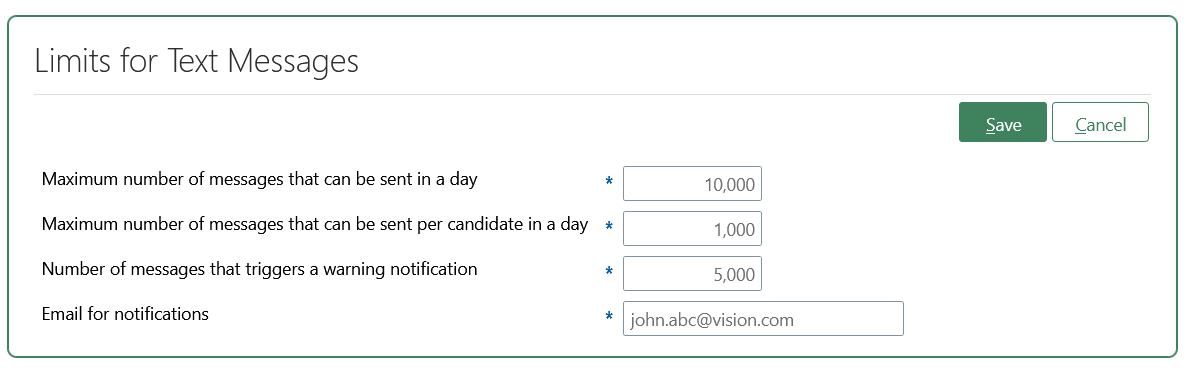
Key Resources
For details, refer to the technical brief entitled Limit the Volume of Outbound SMS Messages in Oracle Recruiting available on My Oracle Support (DOC ID: 2974230.1).
This document will continue to evolve as existing sections change and new information is added. All updates appear in the following table:
| Date | Module | Feature | Notes |
|---|---|---|---|
| 29 SEP 2023 | Recruiting / Candidates and Candidates Job Applications | Prefill Prescreening Info in External Job Applications | Updated document. Revised feature information. |
| 28 AUG 2023 | Recruiting / Candidate Experience | SEO Enhancements | Updated document. Revised feature information. |
| 28 JUL 2023 | Recruiting / Candidate Experience | Career Site Customization: Additional Headers | Updated document. Revised feature information. |
| 28 JUL 2023 | Recruiting / Job Requisitions | Dismiss Candidates from the List of Top Recommendations | Updated document. Revised feature information. |
| 28 JUL 2023 | Recruiting | Enhanced Email Validation | Updated document. Revised feature information. |
| 28 JUL 2023 | Recruiting / Candidate Pools | Print Candidate Pool Member | Updated document. Revised feature information. |
| 30 JUN 2023 | Recruiting / Job Requisitions | Enriched Candidate Top Recommendations with Matching Criteria | Updated document. Revised feature information. |
| 02 JUN 2023 | Created initial document. |
HCM Cloud applications have two types of patches you can receive that are documented in this What’s New:
- Release Updates (23A, 23B, 23C, and 23D)
- Optional Monthly Maintenance Packs to each update
It is important for you to know what Release Update your environment is on. You can find this in your Cloud Portal.
____________________
 HAVE AN IDEA?
HAVE AN IDEA?
We’re here and we’re listening. If you have a suggestion on how to make our products better, please let us know. To enter an idea go to the Ideas Lab on Oracle Customer Connect. In this document wherever you see the light bulb icon after the feature name it means we delivered one of your ideas.
____________________
Suggested Reading for all HCM Products:
- HCM Common What's New - In this What's New you will find feature that are used across applications.
- Human Resources What’s New – In the Global Human Resources section you will find features on the base application in which other application are built upon.
NOTE: Not all Global Human Resource features are available for Talent and Compensation products.
- Oracle Human Capital Management Cloud Functional Known Issues and Maintenance Packs (Document ID 1554838.1). These documents identify bug fixes and possible known issues. You will also need to review these documents based in the release update version you are currently on or will be moving to.
- Oracle Help Center – Here you will find guides, videos and searchable help.
- Release Readiness – New Feature Summary, What’s New, Feature Listing Spreadsheet, Spotlights and Release Training
GIVE US FEEDBACK
We welcome your comments and suggestions to improve the content. Please send us your feedback at oracle_fusion_applications_help_ww_grp@oracle.com. Indicate you are inquiring or providing feedback regarding the HCM Cloud What’s New in the body or title of the email.
We’re here and we’re listening. If you have a suggestion on how to make our products better, please let us know. To enter an idea go to the Ideas Lab on Oracle Customer Connect. In this document wherever you see the light bulb icon after the feature name it means we delivered one of your ideas.
Column Definitions:
Report = New or modified, Oracle-delivered, ready to run reports.
UI or Process-Based: Small Scale = These UI or process-based features are typically comprised of minor field, validation, or program changes. Therefore, the potential impact to users is minimal.
UI or Process-Based: Larger Scale* = These UI or process-based features have more complex designs. Therefore, the potential impact to users is higher.
Features Delivered Disabled = Action is needed BEFORE these features can be used by END USERS. These features are delivered disabled and you choose if and when to enable them. For example, a) new or expanded BI subject areas need to first be incorporated into reports, b) Integration is required to utilize new web services, or c) features must be assigned to user roles before they can be accessed.
| Ready for Use by End Users Reports plus Small Scale UI or Process-Based new features will have minimal user impact after an update. Therefore, customer acceptance testing should focus on the Larger Scale UI or Process-Based* new features. |
Customer Must Take Action before Use by End Users Not disruptive as action is required to make these features ready to use. As you selectively choose to leverage, you set your test and roll out timing. |
|||||
|---|---|---|---|---|---|---|
| Feature |
Report |
UI or |
UI or |
|
||
Enriched Candidate Top Recommendations with Matching Criteria |
||||||
Oracle Recruiting Cloud provides tools for hiring managers and recruiters to source and nurture candidates, create and manage job requisitions, screen and select candidates, create and manage job offers, and onboard new employees into the organization. It also provides career sites for employees and external candidates to search, discover and apply to jobs using a frictionless application process.
With the Recruiting Activity Center, recruiters and hiring managers have a new place to easily access and manage recruiting activities related to the job requisitions, job applications, and job offers they own.
Recruiters granted the new Access Recruiting Activity Center privilege can view the new Recruiting Activity Center quick action in My Client Groups > Hiring. Hiring managers granted the new privilege can view the quick action in My Team > Hiring.

Recruiting Activity Center Quick Action in My Client Groups
Users can view a list of activities in each area and easily see which ones are of high priority.

List of Activities
When users click the name of a job requisition or job application activity, a window opens and they can view more info about the activity.

Activity Detailed View
From the activities list, users can take action directly using an Action button or an action from the Actions menu. Depending on the action, users are taken to the Hiring work area, either in the job requisition, job application, or job offer details page. Or, for some actions, an action panel opens and users can perform the action directly in the Recruiting Activity Center without having to go to Hiring.
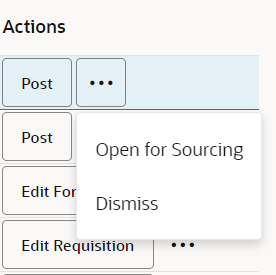
Actions Available for an Activity
With this new feature, users involved in the hiring process are aware of the recruiting actions they need to perform to ensure candidates are screened and hired quickly and efficiently. It also minimizes bottlenecks in the job requisition, job application, and job offer processes and make it easier for users to know which items require their attention.
Steps to Enable
A new profile option is available to enable the Recruiting Activity Center: ORA_IRC_ENABLE_RAC. By default, the profile option is set to N, meaning the feature is disabled.
- In the Setup and Maintenance work area, click the Tasks icon.
- Click Search.
- On the Search page, search for the task Manage Administrator Profile Values.
- Click the task name.
- On the Manage Administrator Profile Values, search for the profile option code ORA_IRC_ENABLE_RAC.
- In the Profile Values section, set the profile value:
- Y: Recruiting Activity Center is enabled.
- N: Default value. Recruiting Activity Center isn't enabled.
- Click Save and Close.
You can configure the activity items displayed in the Recruiting Activity Center. You can enable or disable an activity item, select assignees, and configure the frequency when the activity item is triggered.
- In the Setup and Maintenance work area, go to:
- Offering: Recruiting and Candidate Experience
- Functional Area: Recruiting and Candidate Experience Management
- Task: Enterprise Recruiting and Candidate Experience Information
- In the Recruiting Management section, click Configure Recruiting Activity Center.
- The Configure Recruiting Activity Items page lists all activity items for applications, offers, and requisitions as well as their status (enabled or disabled).
- Click the Edit icon next to an activity item to enable and configure it.
- Click Enable activity.
- Select the assignees, that is the recruiter, hiring manager, or both. By default, all activities are enabled for the recruiter.
- Select the frequency when the activity item is triggered. Possible options are instantly, after 3 days, after 7 days. You can also select a specific number of days.
- Click Save.

Configure the Recruiting Activity Items Page

Configuring an Activity Item
You need to grant the new privilege Access Recruiting Activity Center for users to see the Recruiting Activity Center quick action.
You need to run the new scheduled process Synchronize Recruiting Activity Center Action Items to generate and update the action items in the Recruiting Activity Center. Recommended frequency is daily.
Tips And Considerations
- When an activity item is dismissed by a user, it will no longer appear in their activity list. However, it may still be present in another user's activity list. For example, if a recruiter dismisses a requisition approval rejected activity it would still appear in the hiring manager's activity list.
- A dismissed activity item could reappear in a user's activity list if the triggering conditions were met again. Using the above example, if the hiring manager redrafted the requisition and the approval was again rejected, the recruiter would see a new activity item for the approval rejection.
- Some activity items are generated as soon as the triggering conditions have been met whereas other activity items are created after a specified time delay.
- Many actions suggested in the activity list will navigate the user to the job requisition, job application, or job offer details page where the user will need to perform the action. The back arrow on the details page can be used to return to the activity list.
- Some actions may be suggested in the activity list that the user might not have the necessary privileges to perform. They won't see the action available upon navigating to the details page where the action would typically be performed.
- When Office 365 integration is enabled for interview scheduling, the 'Interviewer proposed new time' activity item won't be triggered in Recruiting Activity Center.
Access Requirements
A new privilege, Access Recruiting Activity Center, has been assigned to the seeded Recruiter and Hiring Manager roles.
Users with new privilege will see the new quick action: Recruiting Activity Center
- Recruiters will see the Quick Action in My Client Groups > Hiring
- Hiring Managers will see the Quick Action in My Team > Hiring
Give your admin users full control over country names used across Recruiting by using Manage Territories. For example, you can change country names in Manage Territories, and that data is fetched in location fields available throughout recruiting (create requisition, view requisition, internal candidate experience location search, external candidate experience location search, candidate address, offers, requisition templates, etc.).
This example shows a search for jobs in Türkiye, using the country's newly approved new spelling.
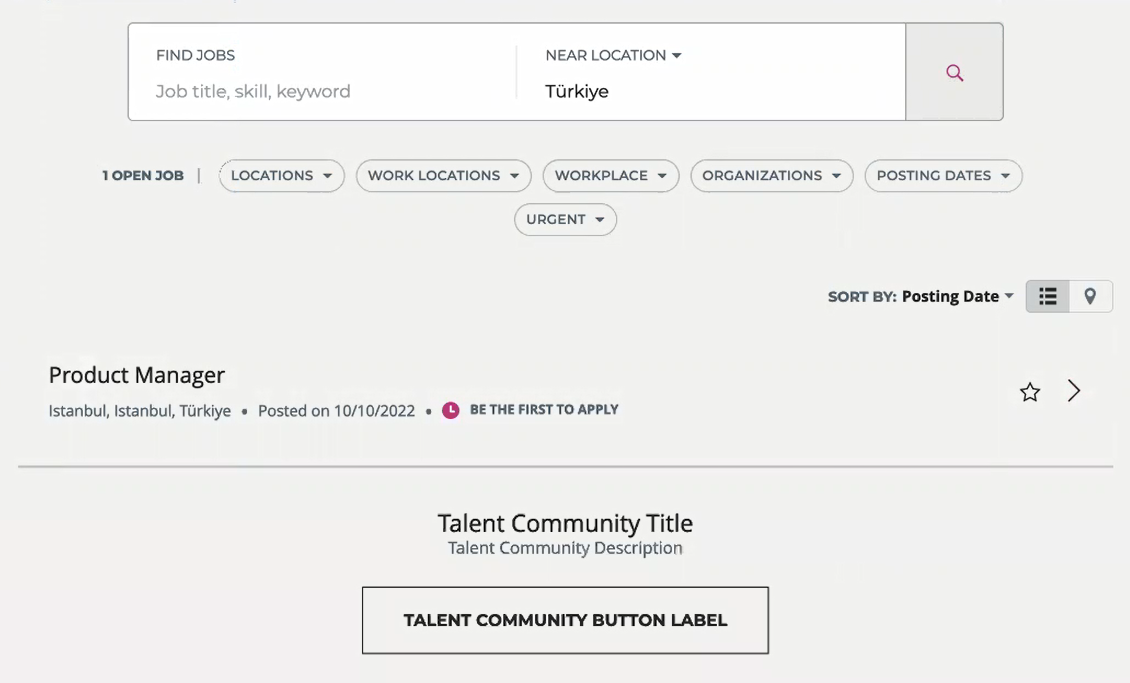
Territories Data
This feature gives you more control over location data used throughout Recruiting.
Steps to Enable
To use this feature, you'll need to do the following:
- Country names are fetched from Territories. If country name needs to change you need to go to FSM: Manage Territories to make the change. (Example: change Turkey to Türkiye)
- Re-synchronize the country name in Recruiting Geography Tree
- In the Setup and Maintenance work area, search for the task called Geography Hierarchies.
- On the Geography Hierarchies page, open the active geography hierarchy.
- In the Actions menu select Update Geography Names.
- Run the following indexing jobs so that the new country name to be reflected throughout Recruiting:
- For the change to reflect in the External Career Site – Run the scheduled process called “Load and Index Master Geography Hierarchy” (this can be with the country parameter if you changed one country).
- For the change to be reflected in Opportunity Marketplace and Events – Run the scheduled process called “ESS job to create index definition and perform initial ingest to OSCS”. Specify “fa-hcm-requisition”, "fa-hcm-gigs" and "fa-hcm-irc-hiring-events" in the Index Name to Reingest field. You need to run the process 3 times with those different Index Name to Reingest parameters.
Tips And Considerations
Territories don't have alternate names, and you may need to have access to language-specific alphabet characters on your keyboard to find them.
Key Resources
For more information on geography and territories, refer to the following topics located on the Oracle Help Center:
- Overview of Geographies, Geographic Entities, and Locations in the Implementing Applications guide.
-
Geographies for HCM in the Using Common Features for HCM guide
- Geography Hierarchies in the Implementing Recruiting guide
Take advantage of the email address validation which follows RFC standards. Email address validation checks for characters that are RFC compliant.
Email address validation is enforced in:
- Career site
- Referrals
- Agency
- Recruiter user interface
RFC-compliant characters include:
- Numbers 0-9
- Uppercase letters A-Z
- Lowercase letters a-z
- Plus sign +
- Minus sign –
- Hyphen -
- Underscore _
- Tilde ~
- Dot .
- Percent sign %
- Dollar $
- Exclamation mark !
- Question mark ?
- Number sign #
- Ampersand &
- Single quote ‘
- Asterisk *
- Slash /
- Equals =
- Circumflex ^
- Grave accent `
- Opening brace {
- Closing brace }
- Vertical bar |
With this enhancement, email validation is consistent across the entire application.
Steps to Enable
You don't need to do anything to enable this feature.
Tips And Considerations
The change affects only future candidate creation. No existing data is affected.
Career Site Customization: Additional Headers
As an administrator, you can create different header design styles that can be used on specific pages of the career site.
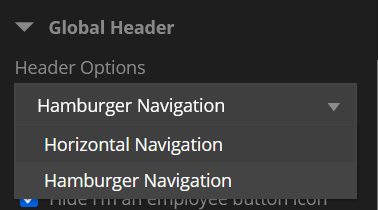
Global Header
You can now add a horizontal header using the Minimal template. (Hamburger Navigation is the default.)
You can only have one Global header format (Hamburger or Horizontal) at a time for all.
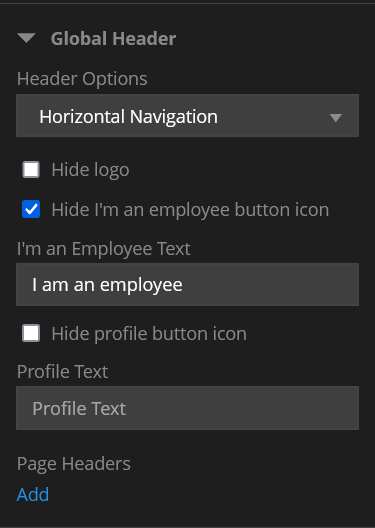
Global Header Settings
You can hide the logo, and the I'm an employee button icon. You can edit the I'm an Employee Text. You can also hide the profile button icon and change the profile text.
You can add additional headers. This is useful if you have custom pages on your site.
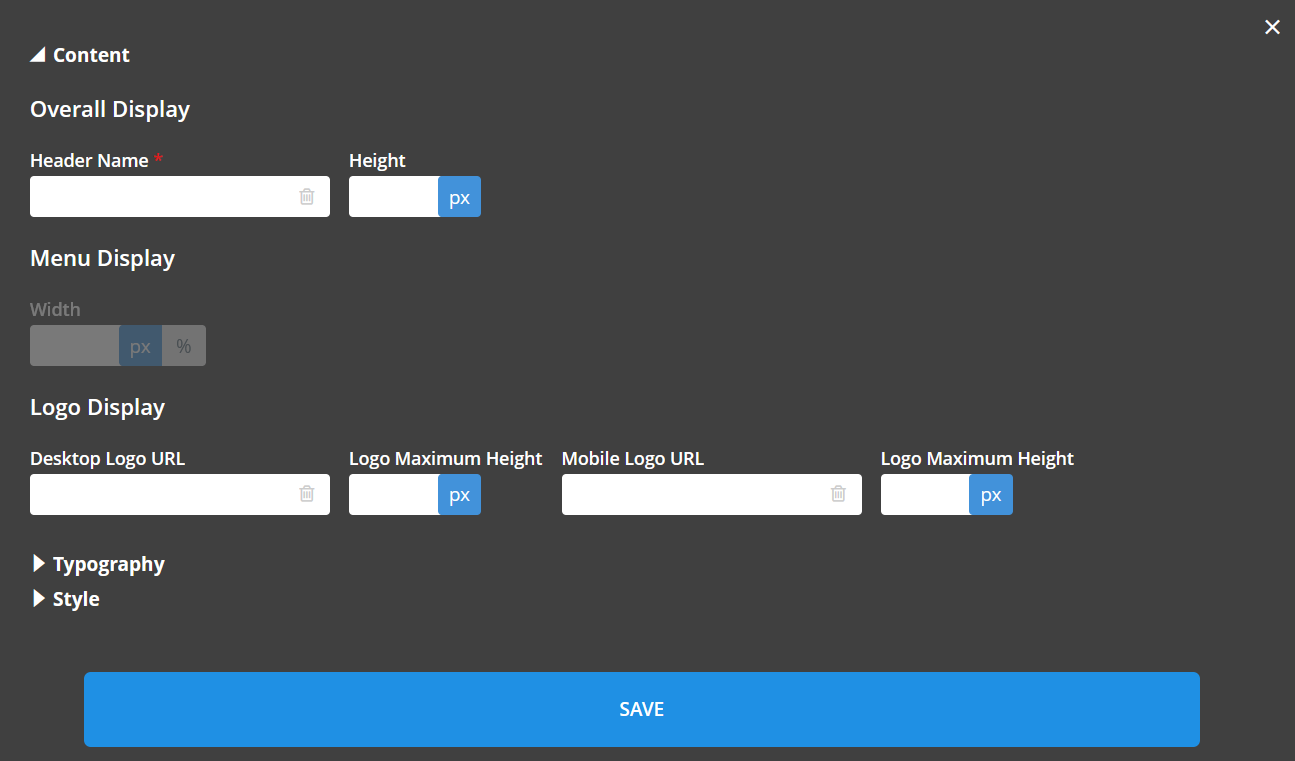
Add Page Header
Name the header and make the appropriate selections. Whether Height or Width are available is based on what you selected for the Global Header (Hamburger or Horizontal).
Typography is where you'll define the text attributes, such as font, font style and font size. Style is where you define the design attributes like color and hover state.
Once saved, you can select the header from the Page Options when creating or editing custom pages.
This feature allows more customization for career sites that use the Minimal template.
Steps to Enable
You don't need to do anything to enable this feature.
Key Resources
For additional information on creating and editing career sites and themes and pages, refer to the Implementing Recruiting guide.
Import and Export Selected Career Sites
As an administrator, you can select career sites from the list of all career sites and export selection. You can now select a single career site to export to a zip file.
- In the Setup and Maintenance work area, go to:
- Offering: Recruiting and Candidate Experience
- Functional Area: Candidate Experience
- Task: Career Site Configuration.
- Click Actions.
- Select Export to CSV File > Create New.
- In the Show drop-down list, select Scope Enabled.
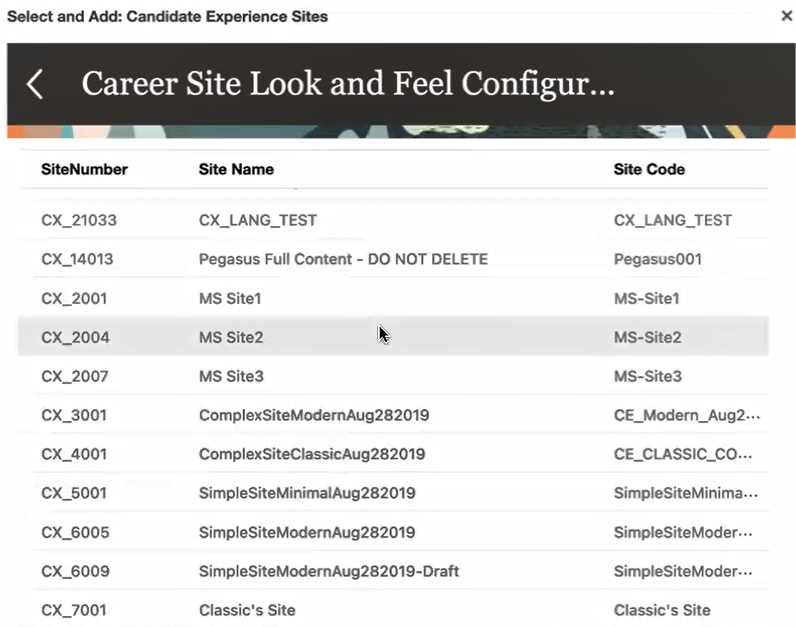
Select Career Site to Export
- Click Save and Close.
- If you want to export others, repeat the steps above.
- Click Submit.
You can check the status of the export from the Actions menu.
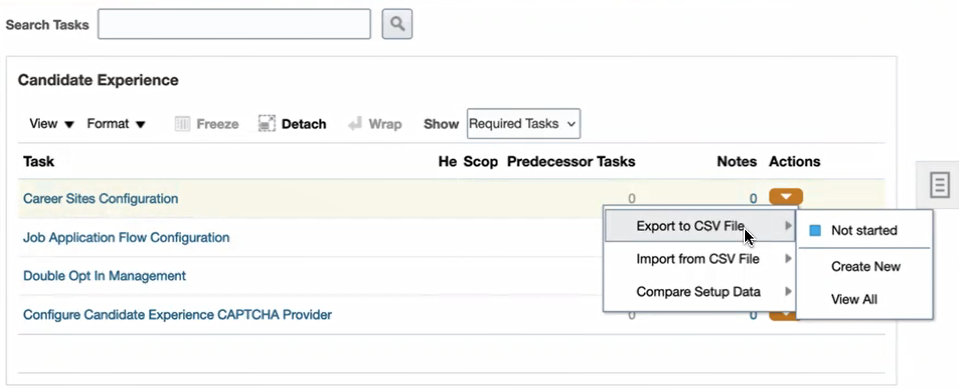
Check Status
Depending on how many career sites you're exporting, it may take 5-10 minutes before the file is ready to download but you can check the status here.

Download is Ready
Once complete, you'll receive a link to download the file. Administrators can also import a file of career sites to import into their environment.
This feature allows you to share your career site settings with others for the purpose of sharing design ideas, or importing one or more career site settings to a new site.
Steps to Enable
You don't need to do anything to enable this feature.
More Secure Career Site Experience
Create a more secure career site experience with h-CAPTCHA support. To rule out the possibility that a user entering a career site is a bot, they're presented with a challenge that they must pass before they can sign up to talent community, apply for jobs, and manage profile.
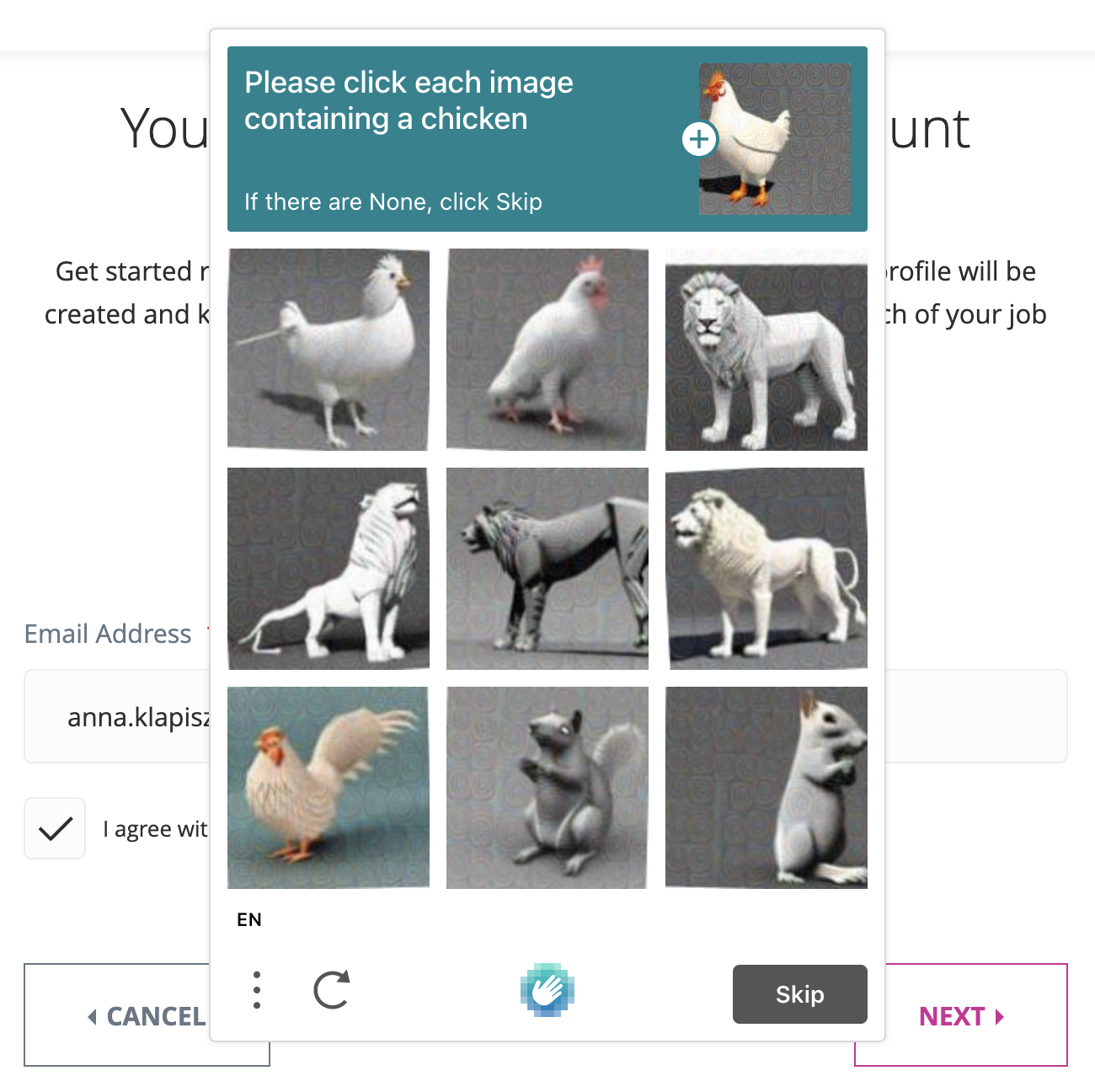
Example of a Challenge
Once enabled, CAPTCHA is used on the following Oracle Recruiting verification pages, when accessed directly from the career site:
- Apply to Job
- Register for Event
- Join a Talent Community
- Access a Talent Profile (CSS)
- Other verification screens that open after clicking candidate experience links from email messages (RMI, offer, interview, etc.) These are links for users who have previously gone through CAPTCHA and proved that they're not bots.
CAPTCHA isn't used in the following scenarios:
- Users with active Keep Me Signed In are auto-verified when returning to the career site, and therefore aren't presented with a challenge.
- If you're using the Apply with Indeed optimized experience, it's assumed that candidates have already been verified on the Indeed site, so there is no CAPTCHA challenge on the career site.
The feature helps you to provide a more secure career site experience.
Steps to Enable
To enable this feature you must first obtain the hCAPTCHA API keys from https://www.hcaptcha.com. Once obtained, follow these steps.
- In the Setup and Maintenance work area, go to:
- Setup: Recruiting and Candidate Experience
- Functional Area: Candidate Experience
- Task: Configure Candidate Experience CAPTCHA Provider
- Click Add.

Create CAPTCHA Provider
- Enter a name, code, and description.
- Select hCAPTCHA as the provider.
- Complete the Provider Setting fields using the information you obtained from hCAPTCHA.
- Click Save and Close.
Once a configuration is created, it's added in draft state. Select Activate from the actions menu next to the provider when you're ready to activate it.
Tips And Considerations
- CAPTCHA is activated for candidate experience at the global level.
- You can have more than one CAPTCHA configuration set up, but only one can be active at a time.
Promote Recruiting Locations in Location Search
Allow external candidates to easily find jobs in relevant locations by boosting recruiting locations to the top of the auto-suggest list in the "Near Location" search mode. For example, if a candidate types "Paris", looking for Paris, France, and Paris, France is a city where the company operates (it's a recruiting location), then it's boosted to the top of the search list, ahead of all other cities named Paris. Locations are first listed by recruiting locations, and then by other locations. Lists are sorted in the following order:
- Country (recruiting locations)
- State (recruiting locations)
- City (recruiting locations)
- Country (other locations)
- State (other locations)
- City (other locations)
This feature is also visible in the following location search areas:
- Internal candidate experience location search auto-suggest
- Candidate search - location auto-suggest
- Campaigns location auto-suggest
This feature places recruiting locations at the top of the Near Location search results to make them easier for candidates to find.
Steps to Enable
You don't need to do anything to enable this feature.
Tips And Considerations
- Recruiting locations, or the areas where a company operates, are set in Geography Hierarchies.
- If you've already scheduled the "Maintain Candidates and Job Requisitions for Search" scheduled process, you don't need do anything. If you haven't, you need to schedule and run it to re-index all the recruiting locations.
Key Resources
For more information on locations and geography, refer to the topic called Geography Hierarchy in the Implementing Recruiting guide, located on docs.oracle.com.
Search Engine Optimization (SEO) enhancements allow the administrator of a career site to add site description, keywords, and domain verification to the global settings of the career site and description and keywords to specific pages of the career site.
There are two places where you can enter SEO information.
There are new fields at the global level.
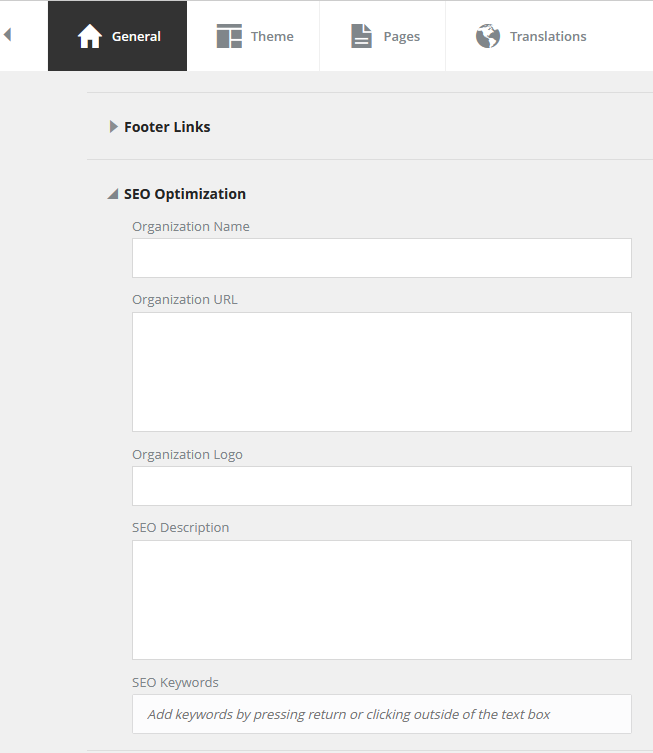
Global Level SEO Fields
The Organization Name, Organization URL, and Organization Logo fields are used to help search engines tie the career site page to your organization. Web designers typically enter this information in the header tag of a web page. Since job search and custom pages don't have headers, and they could have a different IP address and domain than that of your parent organization you'll want to enter the Organization URL and Organization Logo in the SEO Optimization fields.
There are new fields under Page Options.
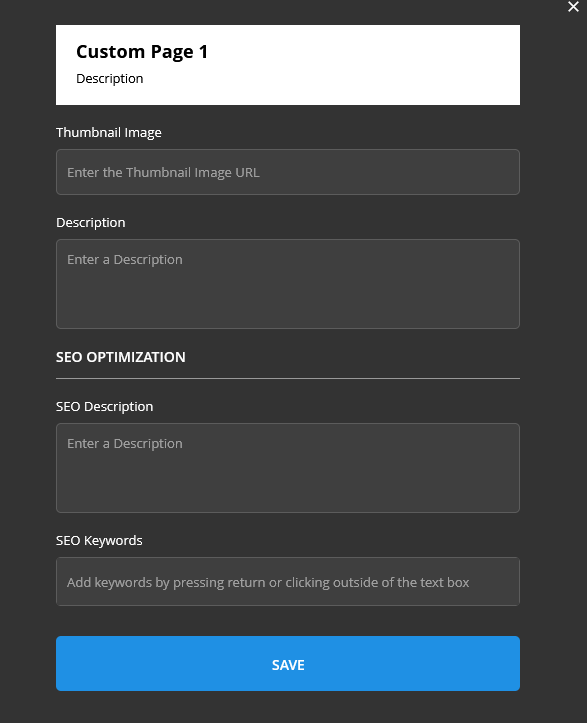
Page Level SEO Optimization
The SEO settings you make at the page level override the global settings. If you don't set anything specific at the page level, the page uses the global level settings.
In addition, you can use a new Google Domain Verification field to help search engines understand that your organization owns the career site.
- In the Setup and Maintenance work area, go to:
- Offering: Recruiting and Candidate Experience
- Functional Area: Recruiting and Candidate Experience Management
- Task: Enterprise Recruiting and Candidate Experience Information
- Expand Candidate Experience and notice that there is now a Google Domain Verification section that you can edit to include the appropriate information from Google.
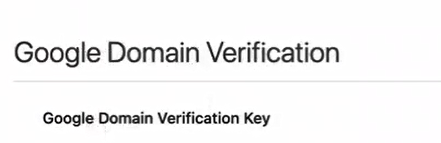
Google Domain Verification
This feature lets you increase your career site's visibility with search engines.
Steps to Enable
You don't need to do anything to enable this feature.
Tips And Considerations
- You can add vanity URLs in the URL field.
- The logo is used to help search engines to identify your job search and custom pages as belonging to your organization.
Candidates and Candidate Job Applications
Prefill Prescreening Info in External Job Applications
When a returning external candidate applies for a new job, responses to prescreening questions are prefilled if the candidate answered the questions in previous job applications.
With this enhancement, returning candidates can apply faster without having to answer the same questions for every new job application they create.
Steps to Enable
To enable this feature for external job applications, you need to activate the setting Prefill Prescreening Questions in External Candidate Applications in the Setup and Maintenance work area.
- In the Setup and Maintenance work area, go to:
- Offering: Recruiting and Candidate Experience
- Functional Area: Recruiting and Candidate Experience Management
- Task: Enterprise Recruiting and Candidate Experience Information
- Expand the Recruiting Management section and click Edit.
- Select the option Prefill Prescreening Questions in External Candidate Applications.
- Click Save.
Tips And Considerations
While this new feature eases the process for returning external candidates, internal candidates will continue to answer the same questions every time they apply to a new job.
This enhancement applies to all types of questions: disqualification questions, prescreening questions added automatically and manually.
Double Booking of Interviewers
As an administrator, you can configure the application to allow multiple interviews to be scheduled for the same interviewer at the same date and time.
A new profile option is available:
- Code: ORA_IRC_IS_INTERVIEWER_DOUBLE_BOOKING_CHECK_ENABLED
- Name: Prevent Interviewer Double-Booking
- Description: Enable the validation to prevent multiple interviews from being scheduled for the same interviewer at the same date and time.
- Possible values:
- Y: Default value. Double booking is prevented. A recruiter can’t book an interview or create an interview slot that overlaps a scheduled interview with one of the interviewers. Any overlapping unscheduled slot is removed when an interview is booked for any given interviewer.
- N: There is no validation, double booking is allowed. When an interviewer is scheduled for an interview, unscheduled time slots during that period for that interviewer continue to be available for candidates to select, and additional interviews can be scheduled during the same period.
Example 1: Double booking is prevented
John and Mary are booked for an interview on April 14, from 9 am to 10 am. The user tries to schedule Mary for another interview scheduled on April 14, from 9:30 am to 10:30 am. An error message is displayed indicating that the user can’t schedule the interview at that time because one of the interviewer has an interview already scheduled.
Example 2: Double booking is not prevented
John and Mary are booked for an interview on April 14, from 9 am to 10 am. The user tries to schedule Mary for another interview scheduled on April 14, from 9:30 am to 10:30 am. No error message is displayed, double booking is not prevented.
With this feature, administrators can configure the application to allow booking the same interviewers at the same time with multiple candidates in order to adapt for some ways of managing interview scheduling.
Steps to Enable
You need to set the profile value for the profile option ORA_IRC_IS_INTERVIEWER_DOUBLE_BOOKING_CHECK_ENABLED to define if you want to prevent double booking or not.
- In the Setup and Maintenance work area, click the Tasks icon.
- Click Search.
- On the Search page, search for the task Manage Administrator Profile Values.
- Click the task name.
- On the Manage Administrator Profile Values, search for the profile option code ORA_IRC_IS_INTERVIEWER_DOUBLE_BOOKING_CHECK_ENABLED.
- In the Profile Values section, set the profile value:
- Y: Default value. Double booking is prevented.
- N: There is no validation, double booking is allowed.
- Click Save and Close.
Generate a printable PDF document that includes information from the pool member profile. You can print information for one candidate at a time.
- Open the pool member profile from the pool member list.
- Select the new Print option from the Actions menu.
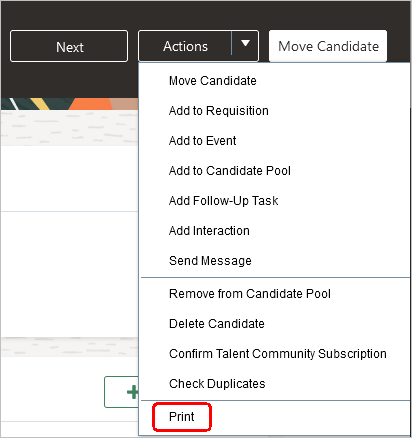
Print Action
- On the Print Candidate Pool Member page, you can select which content and attachments you want to print.
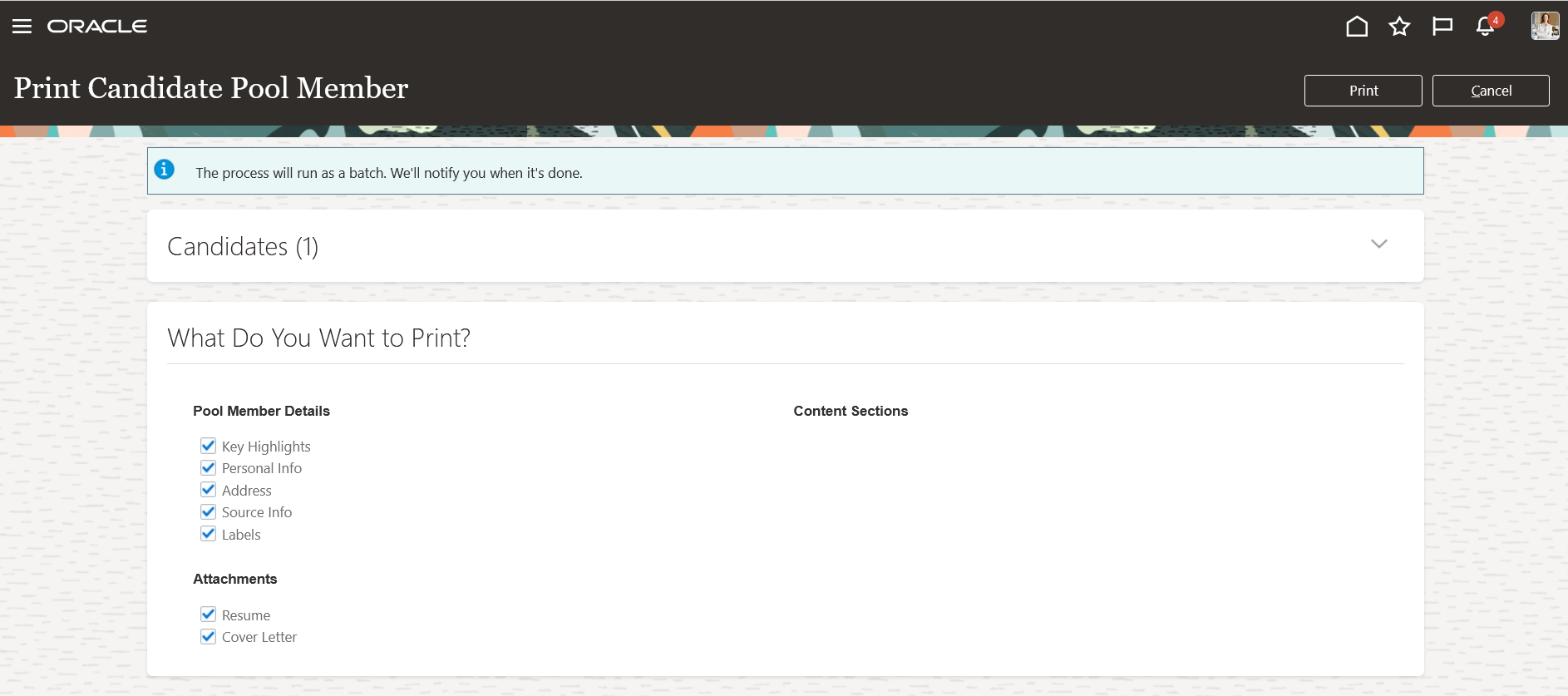
Select What You Want to Print
- Click Print.
The PDF file is generated and presented in a new browser tab.
With this feature, you can generate PDF files of pool member information and share those PDFs with other users involved in the review and selection process.
Steps to Enable
In order to use this feature you'll need to have the Perform Candidate Duplicate Check and Merge role:
IRC_PERFORM_CANDIDATE_DUPLICATE_CHECK_AND_MERGE_PRIV_OBI
We recommend that you audit your custom roles to see whether this role is already granted to your users.
Enriched Candidate Top Recommendations with Matching Criteria
Candidate recommendations for a job requisition are now enriched with four criteria that explain why a candidate is recommended. These four criteria, Profile, Education, Experience and Skills, provide a representation of a candidate’s job application, as compared to the job requisition. Each criteria is represented by 0-3 stars indicating the relative match, with 0 indicating no match.

Candidate Top Recommendations with Criteria
With this feature, hiring managers and recruiters get a more nuanced understanding of how the candidate’s job application matches the given job.
Steps to Enable
You must enable the Oracle AI Apps Best Candidates feature.
Key Resources
For more information on the Oracle AI Apps Best Candidates feature, see:
- Enable Matching Features: Best Candidates, Similar Candidates, Similar Jobs, Recommended Jobs
- View the Best Candidates for a Job Requisition
Dismiss Candidates from the List of Top Recommendations
When you view the list of top recommendations for a job requisition, you can now dismiss a candidate recommendation from the list. After you select the Dismiss action available in the Actions menu, you can provide a reason for dismissing the recommendation. Possible reasons are:
- Not a good match
- Appears repeatedly
- View other recommendations
The candidate is then removed from the list of top recommendations and won’t be shown again as a top recommendation for that requisition.
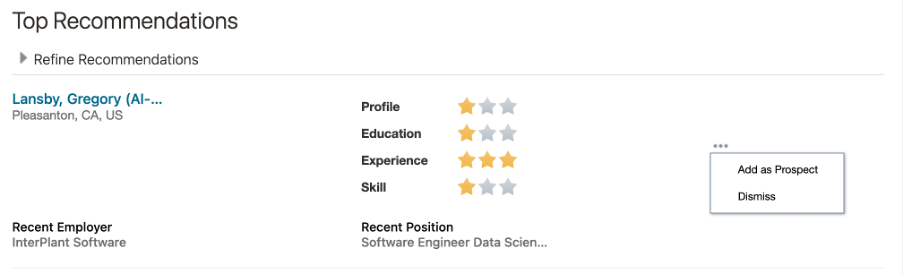
Dismiss Action in the Top Recommendations Section
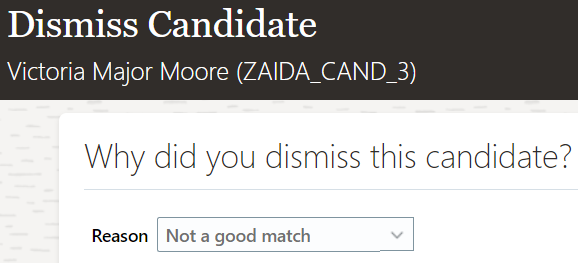
Reason to Dismiss a Top Candidate Recommendation
With this feature, the hiring team can easily reduce the list of top recommendations for a job requisition and focus on candidates that may be a better fit.
Steps to Enable
The AI Apps Best Candidates feature must be enabled.
Tips And Considerations
When a candidate is dismissed by a recruiter, the candidate will no longer be suggested to that recruiter. Though, another recruiter could see the suggested candidate. Note that the recruiter who dismissed the candidate can add the dismissed candidate to the requisition (as per current behavior).
Key Resources
For more information on the Oracle AI Apps Best Candidates feature, refer to this topic in the Implementing Recruiting guide on Oracle Help Center:
Image Library for Campaign Content
Manage an image library as a campaign administrator, and leverage those image assets in campaign email templates, campaign emails, or landing pages as a campaign manager. Campaign administrators can upload and store images in the media library so that they’re available to add to email templates and communications. Campaign managers can then insert an image directly into an email by searching through a library of images. Campaign administrators and campaign managers can either enter a URL for the image or choose an image from the library.
To upload an image:
- In the Setup and Maintenance work area, go to:
- Offering: Recruiting and Candidate Experience
- Functional Area: Recruiting and Candidate Experience Management
- Task: Manage Recruiting Media
- Select Add and then click in the main area to upload.
- Name the image.
- Click Save and Activate or Save and Close. The Save and Close option saves the image in draft status. Once activated, the image is available for use by others using the editor.
Filtering is also available on the Manage Images page. From the Actions menu, you can rename, download, or activate or deactivate an image.
NOTE: Deactivating images doesn't remove them from email templates, campaign emails, or landing pages where they're already being used.
The media library stores the images and after you activate them. They’re available to insert into email communications.
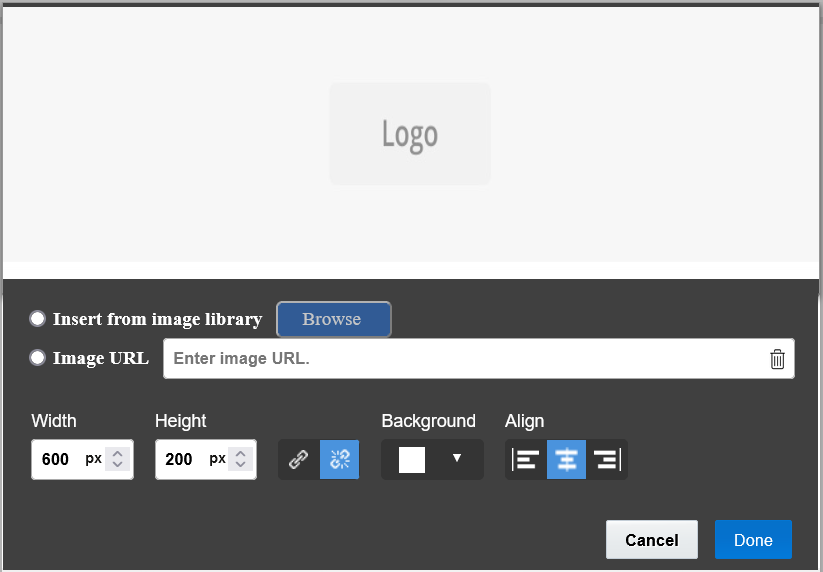
Insert from Image Library
This feature gives you the option of either using image URLs or uploading images to a library for reuse.
Steps to Enable
You don't need to do anything to enable this feature.
More Control to Purge Recruiting Campaign Data
Your organization now has more control and flexibility when configuring data retention duration for recruiting campaign email metrics.
A new section called Data Purging is available in the Enterprise Recruiting and Candidate Experience Information task, in the Setup and Maintenance work area. Your administrator can configure the number of days when recruiting campaign email metrics are retained.

Data Purging Section
Also note that the HCM Communicate purging process has been decoupled from the Recruiting purging process. When Recruiting campaign email metric data is purged, it has no effect on the HCM Communicate campaign metrics. The scheduled process Purge Processed Internal Recruiting Data no longer deletes HCM Communicate entries in the shared table irc_cmt_recipients.
With this enhancement, customers relying on campaign data for reporting purposes can adjust data retention from 180 days to a maximum of 1000 days and avoid disrupting campaign-specific OTBI reports.
Steps to Enable
Follow these steps to configure data retention duration for recruiting campaign email metrics.
- In the Setup and Maintenance work area, go to:
-
Offering: Recruiting and Candidate Experience
-
Functional Area: Recruiting and Candidate Experience Management
-
Task: Enterprise Recruiting and Candidate Experience Information
-
- Expand the Data Purging section and click Edit.
- Enter the number of days you want to retain campaign email metrics. The default value is 180 days. Maximum value is 1000 days.
- Click Save.
You then have to run the scheduled process Purge Processed Internal Recruiting Data.
When the above two steps are performed, the database is cleaned up after the number of days you entered in the campaign email metrics setting.
Tips And Considerations
Expand data retention duration for campaign email metrics only if you need data older than 180 days for OTBI reports and if you run or plan on running the scheduled process Purge Processed Internal Recruiting Data.
Text Editor in Campaigns Replaced by a Simplified CKEditor5
Use a simplified text editor when managing campaign email templates, emails on campaigns, or landing pages.
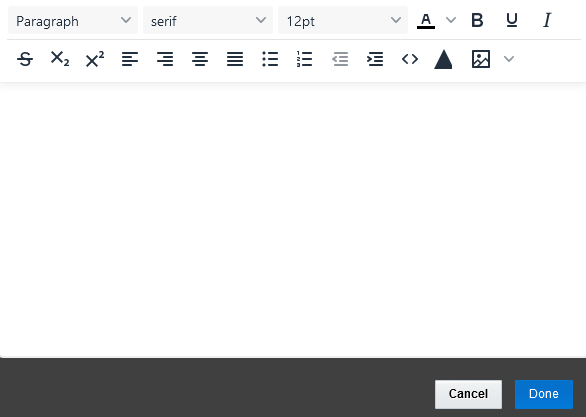
Simplified Editor
To ensure you're using the simplified editor, do the following:
- In the Setup and Maintenance work area, go to:
- Offering: Recruiting and Candidate Experience
- Functional Area: Recruiting and Candidate Experience Management
- Task: Enterprise Recruiting and Candidate Experience Information
- Scroll down and expand Campaigns.
- Click Edit. There is a new Enable Rich Text Editor in Email Designer check box

Enable Rich Text Editor in Email Designer
- If you prefer to use the simplified editor, clear the check box.
- Click Save.
Use a new text editor when managing campaign email templates, emails on campaigns, or landing pages.
Steps to Enable
You don't need to do anything to enable this feature.
Key Resources
- For more information, refer to the Common What's New feature called "Updated CKEditor for Oracle Fusion Cloud Applications."
- For information on the list of known issues associated with CKEditor 5, refer to the CKEditor Upgrade Release Notes document (Doc ID 2945686.1) on My Oracle Support.
HCM Data Loader Enhancements for Recruiting
Extend your data loading capabilities with these enhanced business objects:
PRODUCT AREA CHANGES
The product area has been updated for this object to help identify objects that bulk-load security related data:
| Business Object | Previous Product Area | New Product Area |
|---|---|---|
| Job Requisition Security Profile |
Recruiting |
Recruiting - Security |
ENHANCED BUSINESS OBJECTS
These objects have introduced new attributes.
| Business Object |
Component | Updates |
|---|---|---|
| Candidate Job Application |
Questionnaire Response Participant |
New attributes:
|
| Job Offer |
|
You can now update DFF segments, comments, attachments, and Offer Team (Collaborators) when the job offer has the following state:
|
This feature provides an alternative option to update DFF, Comments, Attachments and Collaborators when the offer is in non-draft state, without having to do it individually from the user interface.
Steps to Enable
You don't need to do anything to enable this feature.
Tips And Considerations
If you've assigned access to define HCM Spreadsheet Data Loader templates for the Recruiting product area, review whether your role should now also be granted access to the new Recruiting - Security product area. Refer to the Manage Spreadsheet Business Object Access help topic for more information.
Key Resources
Use the View Business Objects task to review and download the latest business object information.
Oracle Recruiting Booster enables hiring managers and recruiters to engage candidates at scale via conversational experiences and two-way messaging; create and manage hiring events with registration flows, pre-screening questionnaires and scheduling capabilities; manage shared interview schedules, sync with calendars to automate interview scheduling, distribute interview guides and collect feedback from the interviewers. This product requires a separate license.
View Scheduled Interviews for My Requisitions
As an interview coordinator, you can now view and manage interviews for requisitions on which you’re part of the hiring team.
In the Scheduled Interviews tab of the Coordinator Interviews work area, you can use a new filter: Interview Participation. Two options are available:
- Schedule owner on requisition: When you select this option, interviews for requisitions where you own at least one interview schedule are listed.
- Part of hiring team: When you select this option, interviews for requisitions where you’re part of the hiring team are listed. You can be part of the team as hiring manager, recruiter, or collaborator regardless of the collaborator type.
NOTE: Interviews matching both options are displayed by default.
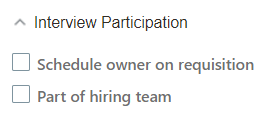
Interview Participation Filter
With this feature, interview coordinators can view and manage interviews for requisitions which they're involved in, all from a single area.
Steps to Enable
You don't need to do anything to enable this feature.
Manage Walk-in Interviews for Mass Hiring Events
Manage walk-in interviews for mass hiring events by enabling interviews for the event. Use the new Enable interviews for this event check box while creating events on the Create Event page.
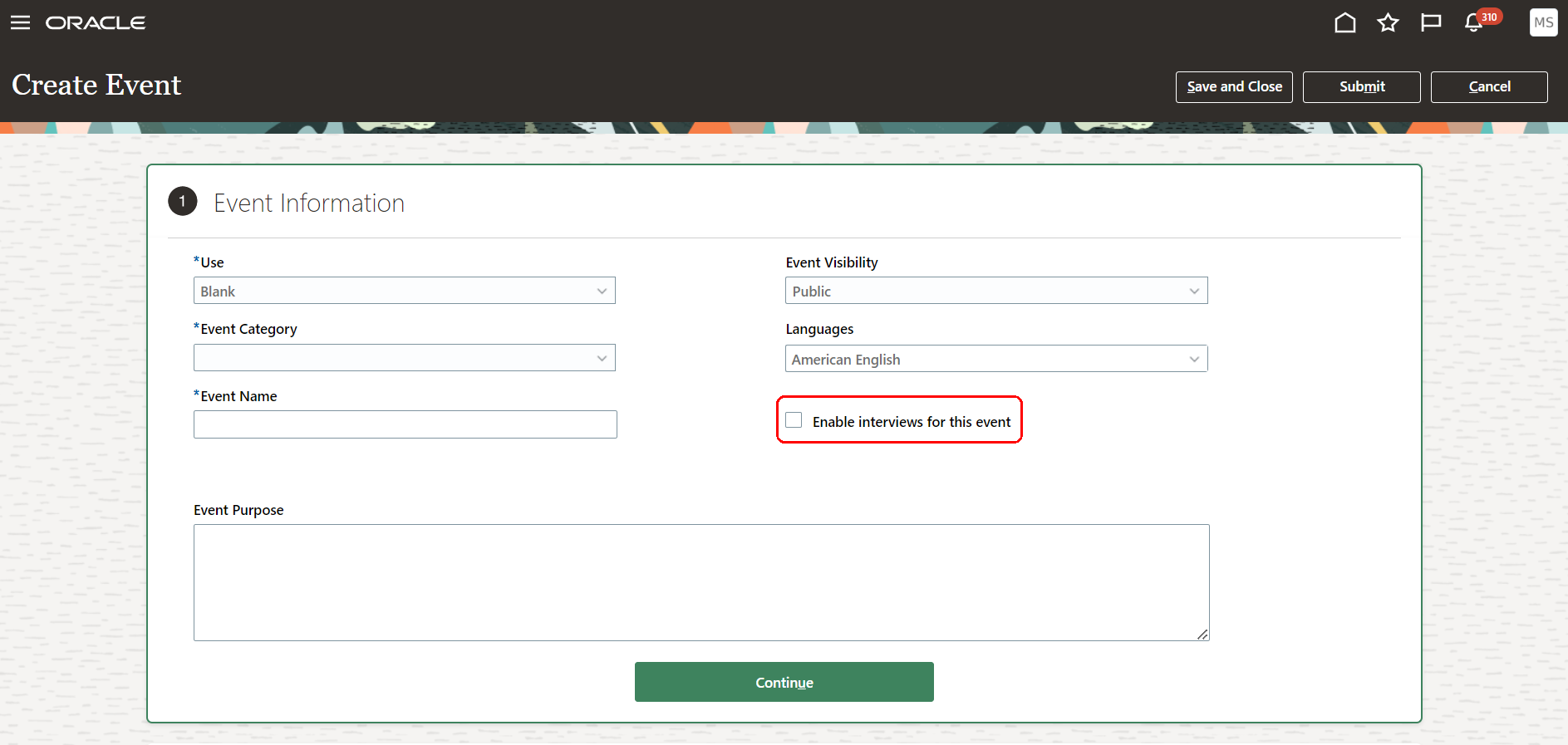
New Check Box
Once enabled, a new Interviewers tab displays when the event moves to event set-up phase
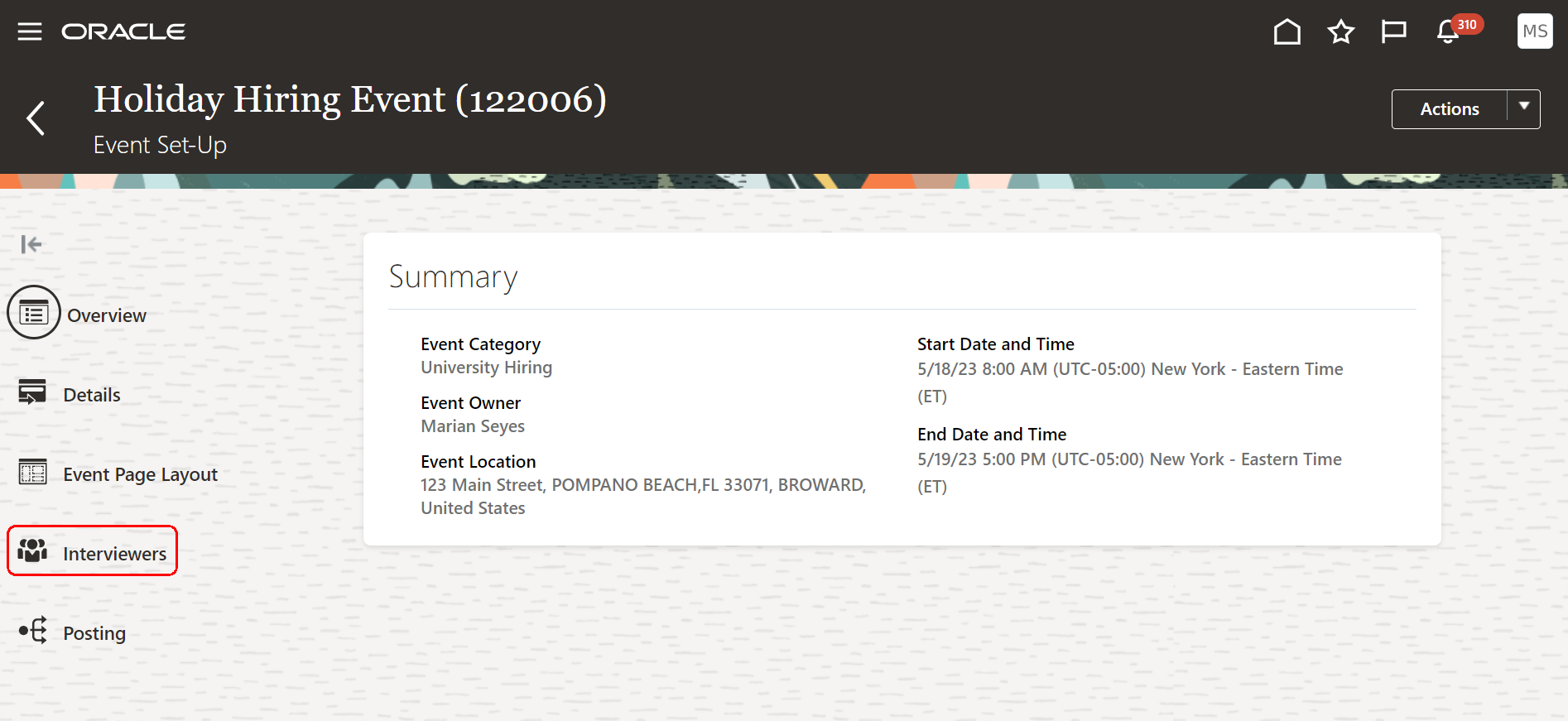
Interviewers Tab
The event team can use it to add a set of interviewers who will interview candidates during the course of the event.
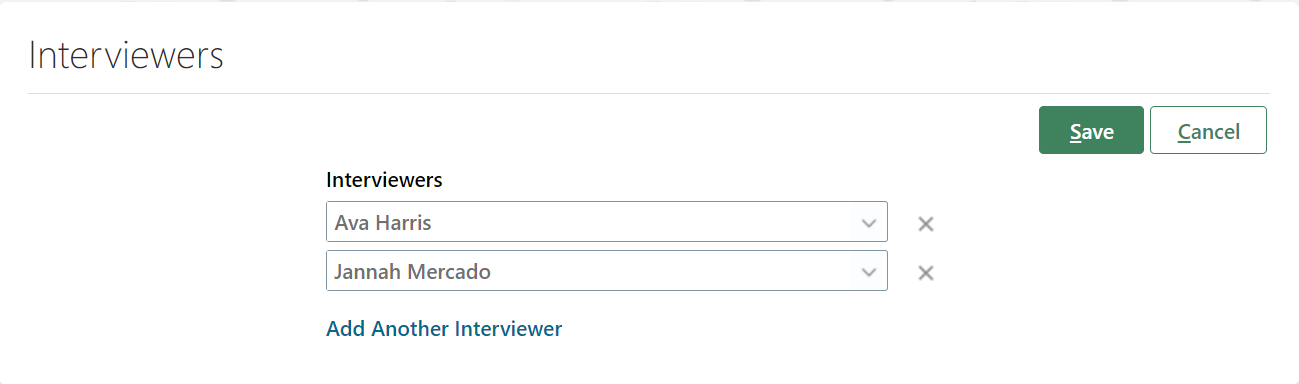
Add Interviewers
You can add and remove interviewers up until an event starts. Interviewers can either be permanent or contract employees of your company, and don't necessarily need access to Hiring Events in order to interview a candidate. Once an event is posted, the interviewers you've selected will receive a link to a shortlisting form either in an email message, or in a notification message on the bell icon.
NOTE: If for some reason you need to resend the shortlisting form, you can do so from the actions icon on the Interviewers page.
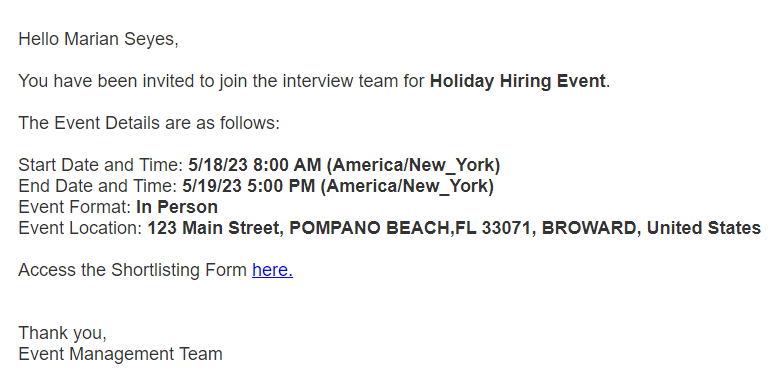
Example of a Shortlist Form Notification Message
The purpose of the shortlisting form is to give interviewers a place to quickly indicate whether they think the candidate should move on to the next stage of the hiring process.
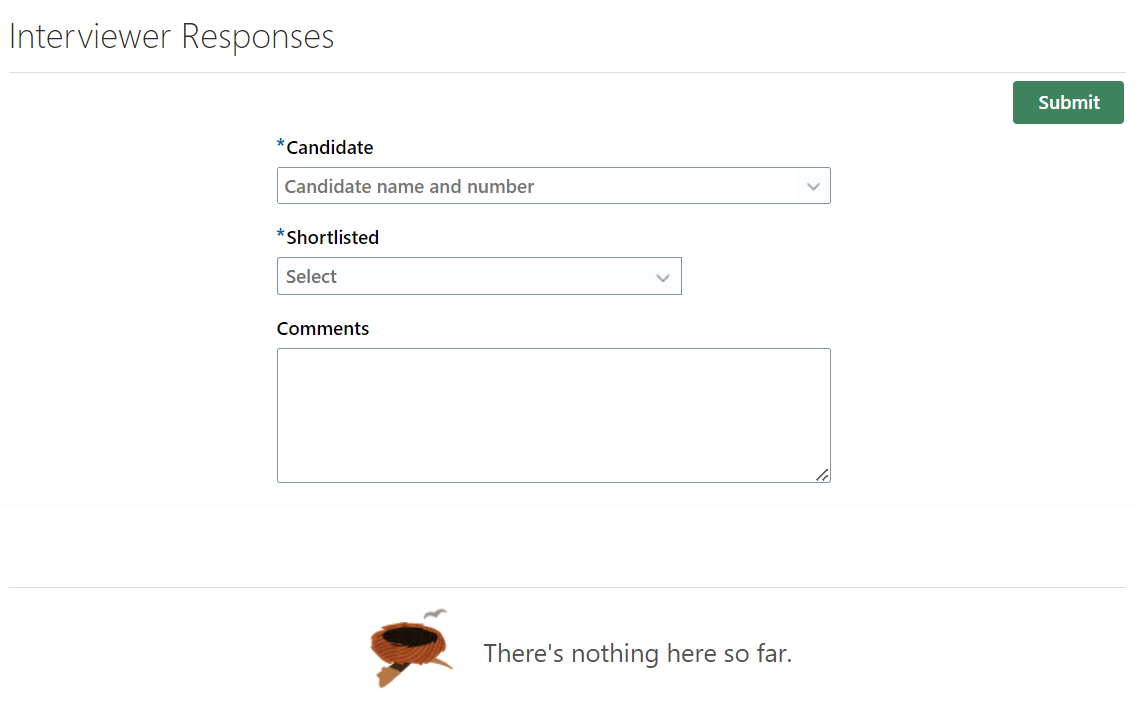
Shortlisting Form
Interviewers are able to shortlist candidates once they check in to an event. A likely scenario is that on the day of an event a candidate checks-in and is guided to the appropriate interviewer by an event team member. The interviewer selects the candidate's name from the shortlisting form, which gives them access to the candidate's resume and cover letter.

Shortlisting Form Candidate Search
NOTE: If there are multiple candidates with the same name, interviewers can use the candidate's registration date as a method for selecting the correct candidate from the list.
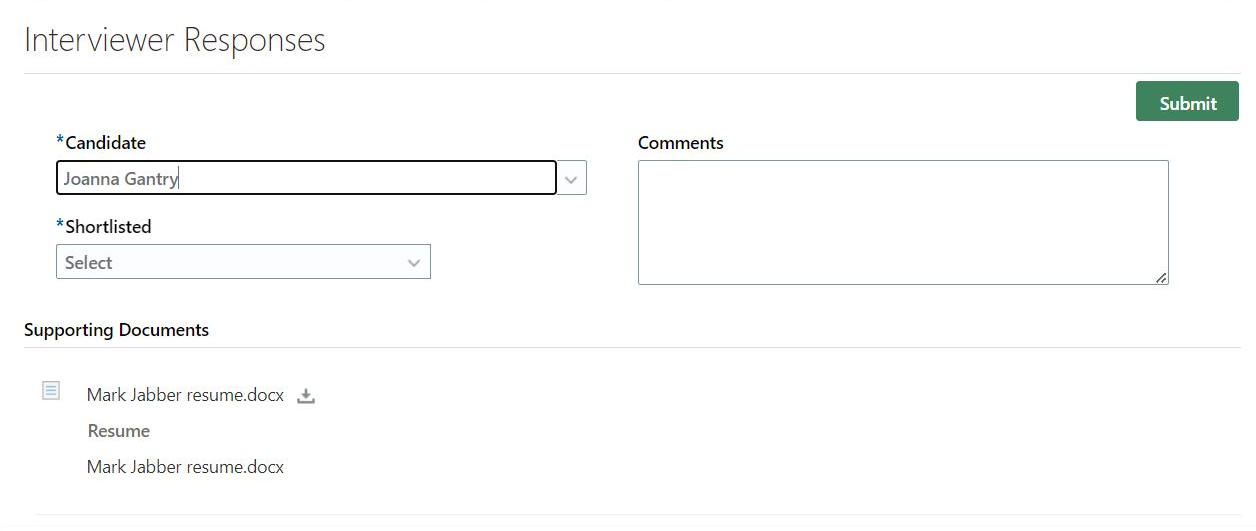
Candidate's Resume
The interviewer speaks to the candidate, indicates on the form whether they are shortlisting the candidate, and optionally provides comments. Once the interviewer clicks Submit, the candidate's information moves to a new section called Submitted Responses, and the interviewer moves on to the next candidate. A candidate for whom a response has been submitted will automatically disappear from the candidate drop-down list so that no other interviewer can mistakenly select and enter feedback for the same candidate.
Once submitted, the event team instantly sees interviewer feedback on the Audience page.
NOTE: Interviewers can edit their feedback if necessary and that information is updated instantly for the event team.

Audience Page with Shortlisted Filter Selected
There's a new Shortlisted filter on the page that lets the event team see who's been shortlisted and who wasn't. A Yes or No flag appears for candidates if an interviewer has submitted feedback. If a candidate doesn't have a Yes or No flag for Shortlisted, it means they probably haven't been interviewed yet. The event team can also filter feedback by Interviewer.
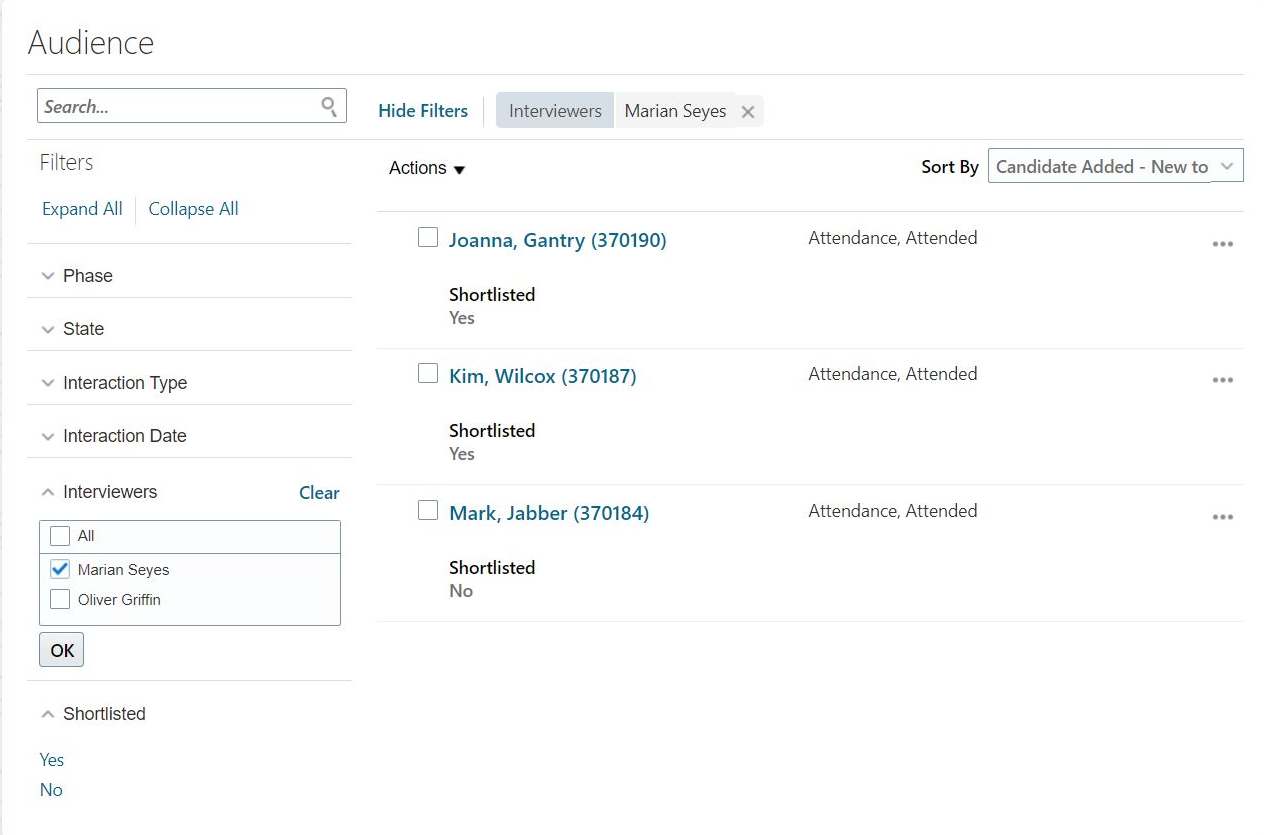
Audience Page with Interviewers Filter
If event team members want to see more information, they can click a candidate's name to view their profile information and see interviewer comments.
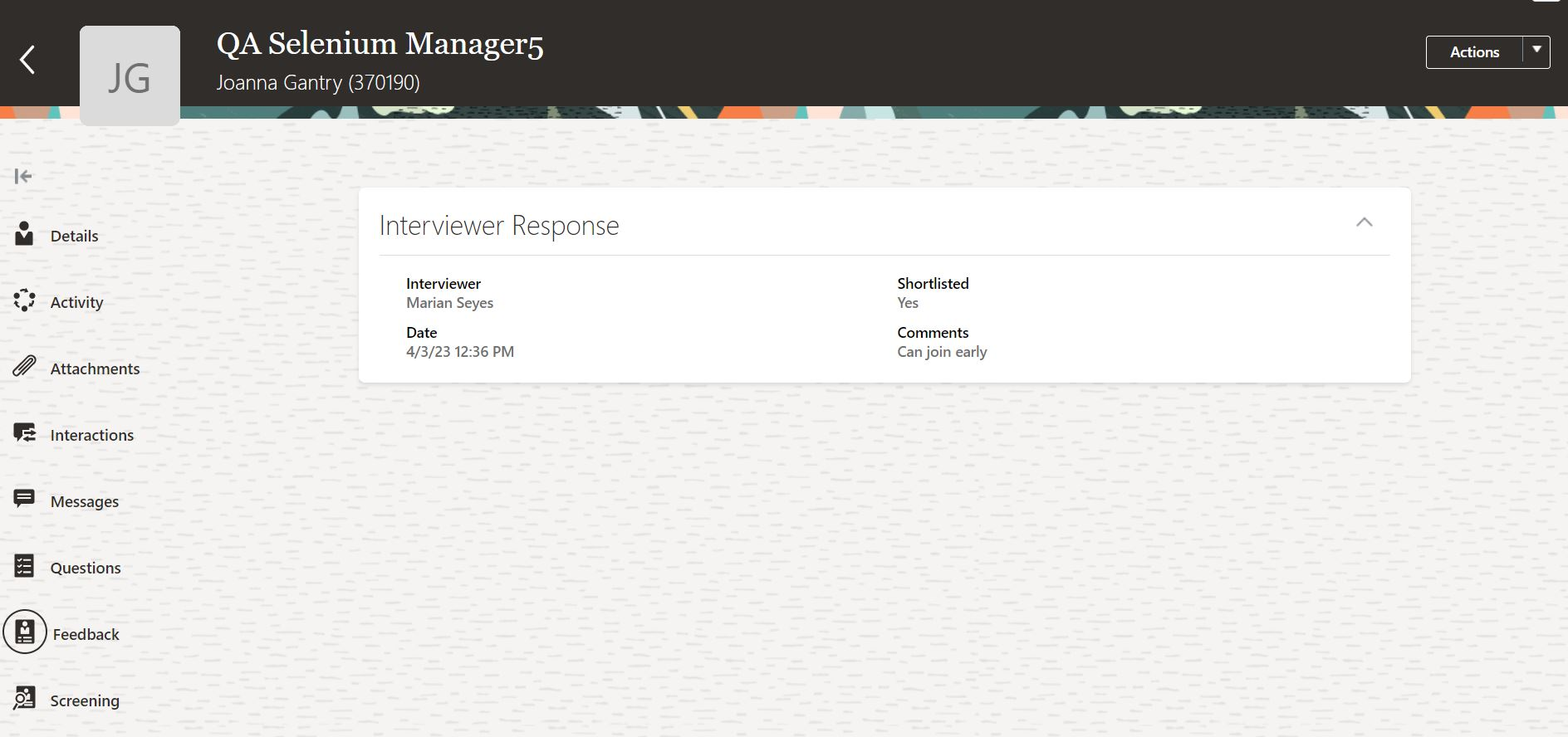
Candidate Profile
There's a new Shortlisted metric in the Overview section that lets event team members evaluate event success.

Shortlisted Metric
This is the total number of candidates for whom the Shortlisted setting is set to Yes. This number will start showing up on the Overview section as soon as a candidate is shortlisted and will keep changing until the event ends.
At the end of event, all the shortlisted candidates can be filtered and added to requisitions for offer processing.
This feature lets you easily handle interviews for walk-in candidates for high volume hiring events.
Steps to Enable
You don't need to do anything to enable this feature.
Transactional Business Intelligence for Recruiting
Oracle Transactional Business Intelligence is a real time, self-service reporting solution offered to all Oracle Cloud application users to create ad hoc reports and analyze them for daily decision-making. Oracle Transactional Business Intelligence provides human resources managers and specialists, business executives, and line managers the critical workforce information to analyze workforce costs, staffing, compensation, performance management, talent management, succession planning, and employee benefits.
Don’t want to start from scratch building a report or analytics? Check out the library of sample reports for all products on Customer Connect on the Report Sharing Center.
Report on Workplace Field in Job Requisition
The various subject areas containing the job requisition now include a new field: Workplace.
The Workplace field is available in these subject areas where job requisitions are available:
- Recruiting - Recruiting Real Time
- Recruiting - Recruiting Events Real Time
- Recruiting - Sourcing Real Time
- Recruiting - Candidate Tracking Real Time
You'll find the new field under the Job Requisition - Offer information dimension.
With this feature, you can easily report on job requisitions supporting remote location.
Steps to Enable
You don't need to do anything to enable this feature.
IMPORTANT Actions and Considerations for Recruiting
REPLACED OR REMOVED FEATURES
From time to time, Oracle replaces existing Cloud service features with new features or removes existing features. When a feature is replaced the older version may be removed immediately or at a future time. As a best practice, you should use the newer version of a replaced feature as soon as the newer version is available.
| Product |
Removed Feature |
Target Removal |
Replacement Feature |
Replaced In |
Additional Information |
|---|---|---|---|---|---|
| Recruiting | 23B | Removed in 23B |
_________________________
RECRUITING PAGES IN TRANSACTION DESIGN STUDIO
Rename actions in Transaction Design Studio to personalize Recruiting pages. The prefix Recruiting was added to recruiting actions to easily identify and select the pages.
_________________________
KNOWN ISSUES / MAINTENANCE PACK SPREADSHEETS
Oracle publishes a Known Issues document for every Update to make customers are aware of potential problems they could run into and the document provides workarounds if they are available.
Oracle also publishes Maintenance Pack and Statutory Maintenance Pack documentation of bugs that are fixed in the monthly or statutory patching.
To review these documents you must have access to My Oracle Support:
Oracle Human Capital Management Cloud Functional Known Issues and Maintenance Packs (Document ID 1554838.1)
