This document will continue to evolve as existing sections change and new information is added. All updates appear in the following table:
| Date | Product | Feature | Notes |
|---|---|---|---|
| 30 SEP 2021 |
Channels | Chat Browser UI: Historical Chat Transcript | This feature was made available in the non-production sites on September 30, 2021. This feature was made available in the production sites on October 7, 2021. |
| 30 SEP 2021 |
Channels | Chat Browser UI: Desktop Notifications | This feature was made available in the non-production sites on September 30, 2021. This feature was made available in the production sites on October 7, 2021. |
| 30 SEP 2021 |
Channels | Chat Browser UI: Auto Scroll | This feature was made available in the non-production sites on September 30, 2021. This feature was made available in the production sites on October 7, 2021. |
| 23 SEP 2021 | Knowledge Management | Print Friendly Article | This feature was made available in the production sites on September 23, 2021. |
| 16 SEP 2021 | Workspaces | Redwood Theme Icon Update | This feature was made available on the production sites on September 16, 2021. |
| 16 SEP 2021 |
Agent Console | Staggering Chats in Chat Preferences | This feature was made available on the production sites on September 16, 2021. |
| 16 SEP 2021 | Agent Console | Chat Inline Standard Text Search and Insert - Agent Browser UI | This feature was made available on the production sites on September 16, 2021. |
| 02 SEP 2021 | Agent Console | Email Signature Customization | This feature was made available in the production sites on September 2, 2021. |
| 26 AUG 2021 | Created initial document. |
This guide outlines the features that have been released for B2C Service since the 21C release. This document will continue to be updated with additional features until the 21D release.
The B2C Service application operates with two release strategies. The bulk of the application leverages a quarterly release plan and the features that follow that plan are included in this document on the official quarterly release date. A growing portion of B2C Service product development operates on a weekly, continuous release, single-version strategy, and those features are incrementally included in this document as they are released.
Column Definitions:
Report = New or modified, Oracle-delivered, ready to run reports.
UI or Process-Based: Small Scale = These UI or process-based features are typically comprised of minor field, validation, or program changes. Therefore, the potential impact to users is minimal.
UI or Process-Based: Larger Scale* = These UI or process-based features have more complex designs. Therefore, the potential impact to users is higher.
Features Delivered Disabled = Action is needed BEFORE these features can be used by END USERS. These features are delivered disabled and you choose if and when to enable them. For example, a) new or expanded BI subject areas need to first be incorporated into reports, b) Integration is required to utilize new web services, or c) features must be assigned to user roles before they can be accessed.
| Ready for Use by End Users Reports plus Small Scale UI or Process-Based new features will have minimal user impact after an update. Therefore, customer acceptance testing should focus on the Larger Scale UI or Process-Based* new features. |
Customer Must Take Action before Use by End Users Not disruptive as action is required to make these features ready to use. As you selectively choose to leverage, you set your test and roll out timing. |
|||||
|---|---|---|---|---|---|---|
| Feature |
Report |
UI or |
UI or |
|
||
Chat Inline Standard Text Search and Insert - Agent Browser UI |
||||||
Users that have email signature customization permissions can edit their email signatures in the 'preferences' section in Browser UI.
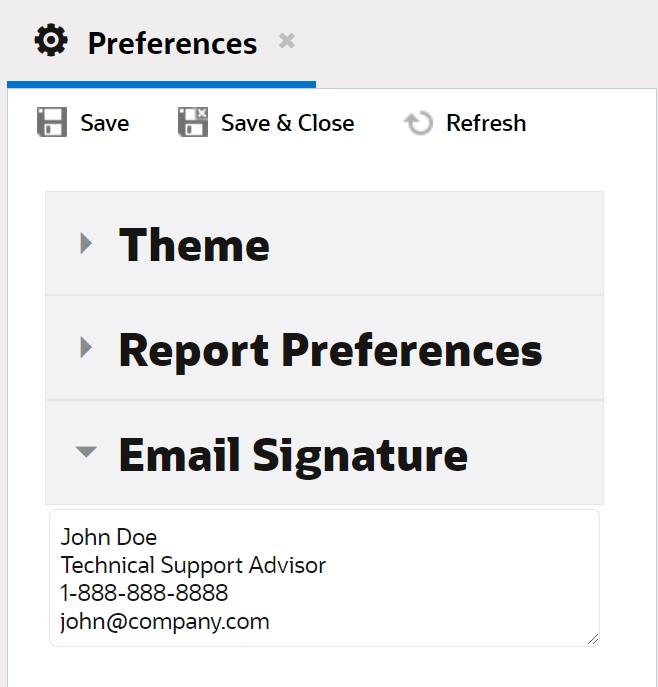
Email Signature Preference
Users can customize their signature in Browser UI directly without accessing the .NET client. Custom email signatures allow users to add personalized contact information and other details so they can provide their customers with the best possible service.
Steps to Enable
You don't need to do anything to enable this feature.
Tips And Considerations
- Email signature customization is a permission controlled by the site administrator on the Staff Account record in the .NET client.
- A user has a single email signature; modifications to the signature can be made in Browser UI or in the .NET client and the modification will be represented in both Browser UI and .NET.
- Signatures appear by default at the end of customer response threads.
Key Resources
Chat Inline Standard Text Search and Insert - Agent Browser UI
Typing a '$' character into an chat compose control will trigger a standard text search by title based on the characters following '$'. The search results will appear in a contextual menu and will be filtered by typing additional characters. Users can insert standard text by using the tab and enter keys or the mouse to select the desired standard text from the inline search results. Select Esc and the search will close.
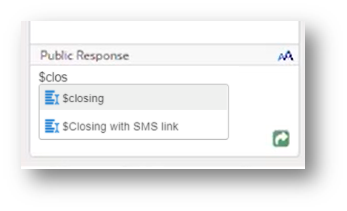
Inline Standard Text Type Ahead
Feature will allow agents to insert standard text into the chat compose without using the Standard Text Search Component.
Steps to Enable
You don't need to do anything to enable this feature.
Tips And Considerations
This feature is automatically available to users working within the Engagement Panel that have chat and standard text permissions.
Staggering Chats in Chat Preferences
A chat agent can now customize the delay time in seconds between incoming chats in the Chat Preferences in Agent Browser UI. To access, the agent can click on the Avatar in the upper right hand corner for the global header and select Preferences from the menu. The agent can adjust the staggering chats value that is available in the Chat Preferences section. The maximum time of delayed chats the agent can select is set in the Profile Permission by the Admin.
There is no minimum. The max in seconds is 3600.
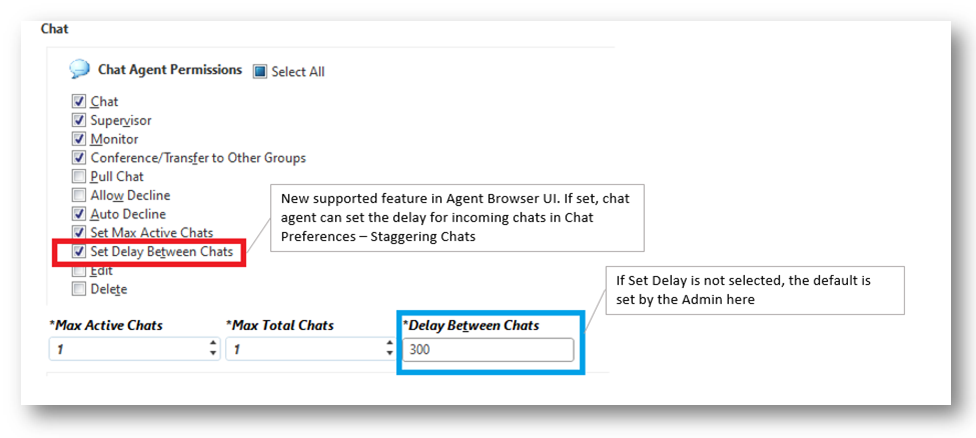
Staggering Chat Profile Permission
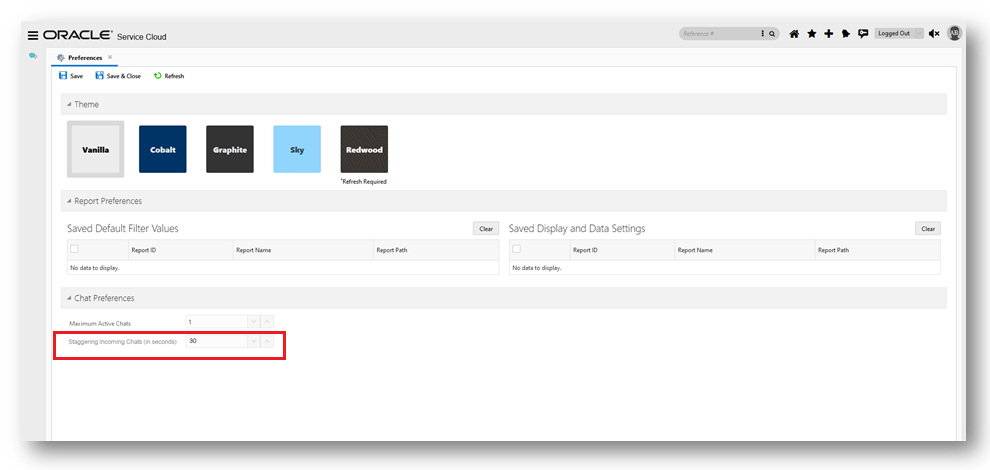
Staggering Chat Preference
Improves productivity and provides flexibility by giving the chat agent the control of time between new incoming chats, This allows the agent to be more efficient when answering each message.
Steps to Enable
You don't need to do anything to enable this feature.
Tips And Considerations
The max value is stored in the Versioning Service. The site will need to be migrated to OCI with Versioning Service enabled.
The workspace and report toolbar icons have been updated in the Redwood theme.


Example Incident Workspace Toolbar Icons
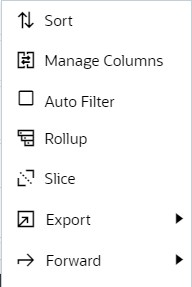
Example Menu Icons
The new icons are sharper, easier to identify, and more closely match those of other Oracle CX applications.
Steps to Enable
You don't need to do anything to enable this feature.
Tips And Considerations
- These icons are only available on the Redwood theme in Browser UI which can be accessed through the user's preference menu.
- There are no functional changes with these icon updates.
A 'print' icon allows agents to print a precise record of a knowledge article.
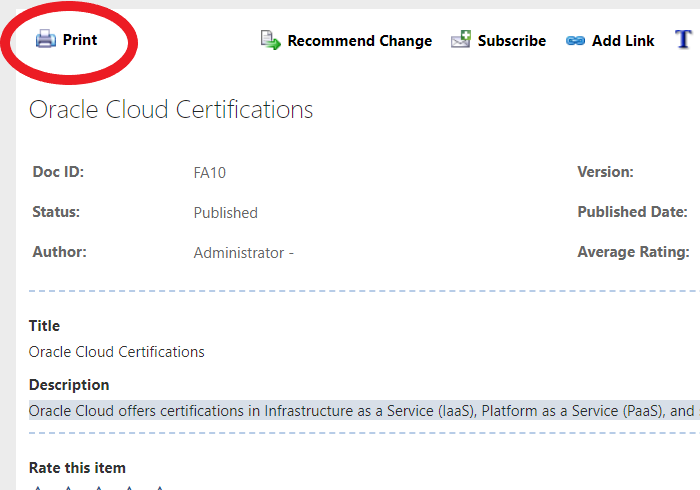
Print Icon On a Knowledge Article
It offers better readability to agents since just the knowledge article is printed.
Steps to Enable
You don't need to do anything to enable this feature.
Role Information
- Agent
Chat Browser UI: Historical Chat Transcript
Agents handling chats in the Agent Browser UI can now easily see previous chat sessions within the transcript control. Agents can scroll within the transcript control to see the transcripts of chats that have occurred in the recent past (ex: 30 days).
This makes reviewing past chats easier for agents by reducing the clicks it takes to access relevant information.
Steps to Enable
- CX Version 21A+
- Engagement Panel version 12+ must be deployed for the site
- If Engagement Panel version 12+ is not generally available, then you can email Jessica Bradley (jessica.bradley@oracle.com) to have your site upgraded
- There is no downtime associated with this update. First, we will enable Engagement Panel version 12 on your test site, then on your production site at a day/time of your choosing
- This feature is enabled by default.
- New Config Verb: AGENT_DISPLAY_CHAT_HISTORY
- This configuration setting is automatically enabled
- The default setting is 30 days
- If you would like to disable this feature, update the AGENT_DISPLAY_CHAT_HISTORY config verb to zero (0)
Role Information
- Chat Agent
- Chat Administrator
Chat Browser UI: Desktop Notifications
Previously, agents did not receive a desktop notification when new chats come in. Beginning in 21C, agents handling chats within the Agent Browser UI have a desktop notification that alerts them when new chats, transfer invites and conference invites require their attention. Agents can take action on the desktop notification by accepting the new chat or accepting/declining the transfer and conference invites from within the desktop notification. Accepting the chat or invite, then brings the Agent Browser UI and the chat into focus.
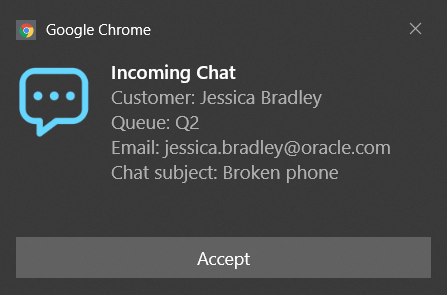
Chat Desktop Notification example
This makes it easier for agents to multitask when handling chats within the Agent Browser UI.
Steps to Enable
Use the Opt In UI to enable this feature. For instructions, refer to the Optional Uptake of New Features section of this document.
Offering: Service
Technical requirements for setting up Chat Desktop Notifications:
- Engagement Panel version 12+ must be deployed for the site
- If Engagement Panel version 12+ is not generally available, then you can email Jessica Bradley (jessica.bradley@oracle.com) to have your site upgraded
- There is no downtime associated with this update. First, we will enable Engagement Panel version 12 on your test site, then on your production site at a day/time of your choosing
- The Chat Desktop Notifications feature is enabled by default
- If you would like to disable this feature, then you can create the following custom configuration setting:
- CUSTOM_CFG_CHAT_DESKTOP_NOTIFICATIONS_ENABLE
- Type: Yes/No
- Yes to enable
- No to disable
- Agents must allow desktop notifications when logging into the Agent Browser UI
- When prompted, agents should allow desktop notifications for Oracle Service Cloud
- If an agent misses the prompt, then they can update their browser settings to enable desktop notifications. This setting is generally available for most modern browsers on the Notifications menu. Agents can easily search the internet for specific instructions on how to do this by using keywords like, "allow desktop notifications chrome"
Tips And Considerations
The Chat Desktop Notifications feature does not include support for incident notifications
Role Information
- Chat Administrators
- Chat Agents
When an agent is actively engaged in a chat session, either reviewing historical transcripts or reading earlier posts in today's chat, and the customer posts a new message then the agent will now see an auto scroll bubble. When clicked, the auto scroll bubble takes the agent to the first new unread message posted by the customer.
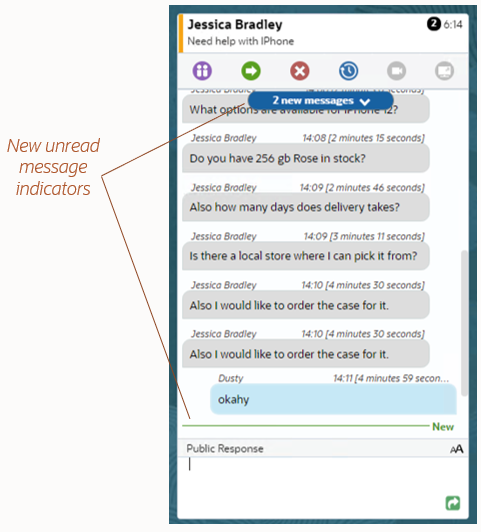
New Unread Messages in Chat
This makes reviewing past chats & responding to the current chat easier for agents by getting them to the newest information, faster.
Steps to Enable
You don't need to do anything to enable this feature.
Tips And Considerations
- Engagement Panel Version: Please contact Product Management (jessica.bradley@oracle.com) to be upgraded to Engagement Panel version 12.
- This feature is enabled by default.
- Custom Configuration Setting: To disable or re-enable this feature, create & deploy the new custom configuration setting
- Key names and descriptions: CUSTOM_CFG_CHAT_AUTO_SCROLL_ENABLE
- Type: Yes/No
- No to disable
- Yes to enable
Role Information
- Chat Agent
- Chat Supervisors
- Chat Administrators
