Contents
Overview
Wizards divide simple and complex tasks into a series of steps, with the goal of reducing the probability of user error. They function to reduce the skill level required to complete each task. A distinctive feature of the wizard is the "train" at the top of the UI. It is a series of labeled "stops", with a line connecting one stop to another.
The train has several functions within a wizard:
- Provides an overview of the task
- Lists the number of steps to complete the task
- Provides the user with progress status
- Allows the user to navigate the wizard either sequentially or non-sequentially.
Wizards can support a number of use cases. A wizard may comprise the entirety of a single-function application (such as to calculate tax withholdings, or request personal leave); or it may form part of a larger application. This flexibility allows for multiple layouts and presentations.
Types
Oracle Alta UI cloud services support two general wizard types: as a dialog or as a page. Both types share virtually all of the same UI attributes. For example, they are both modal.
When there is a design choice, provide the wizard as a modal page rather than as a dialog because a modal dialog may present undesirable UI issues, as described below.
- Visually, a modal dialog has the potential to appear awkwardly large over a calling page
- It may require the user to pan and zoom the UI when presented on a mobile device
- Vertically scrolling a wizard as a dialog may feel clumsy to the user
- It can be difficult to locate a dialog scrollbar within a mobile browser.
- Acquiring a dialog scroll bar in a mobile browser is not always easy for the user.
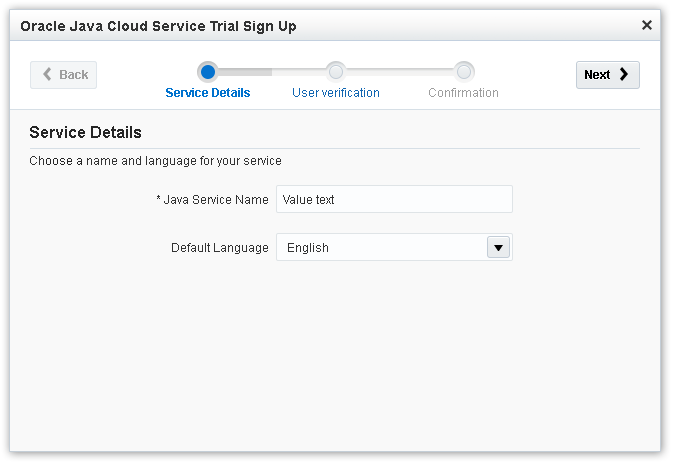
The following is an example of the Oracle Alta UI wizard as a page. This wizard is far more mobile-friendly as a page.
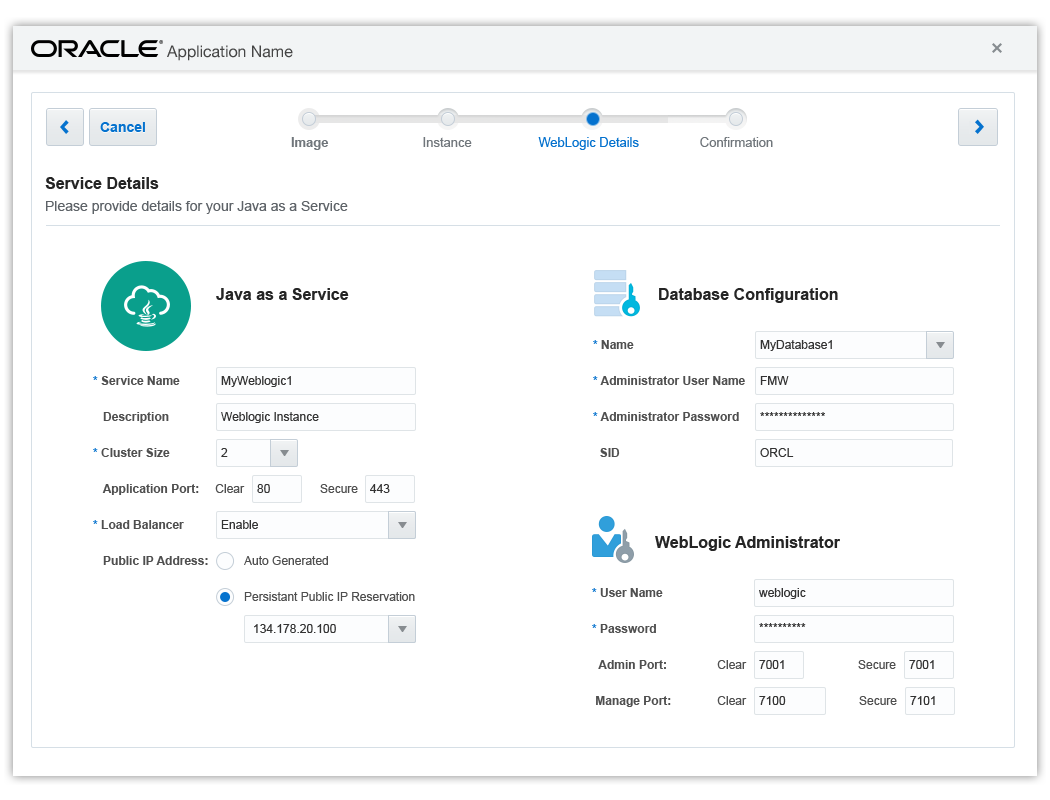
In either wizard type, the user is free to complete the task or abandon the wizard before completion.
The user abandons a dialog wizard by clicking the Close icon (the X in the upper right-hand corner), which returns the user to the calling page.
The user abandons a page wizard by either the Cancel button or an optional close icon (the X in the upper right-hand corner). In either case, the user returns to the calling page.
If the wizard is the primary UI for a single feature application, then the user abandons the wizard through the User Menu, (for example, signs out).