Component Certification
To run the Component Certification test for components such as audio, CD/DVD RW, CD/DVD ROM, network, serial, storage, InfiniBand, WiFi, USB CD/DVD ROM, USB CD/DVD RW, USB hard disk and solid-state storage device, USB keyboard tape drive and video, click the Component Certification button. Select the component you want to certify and click the Start button. The component that you have selected gets certified.
The Component Certification page is shown in the following figure.
Figure 3 Component Certification
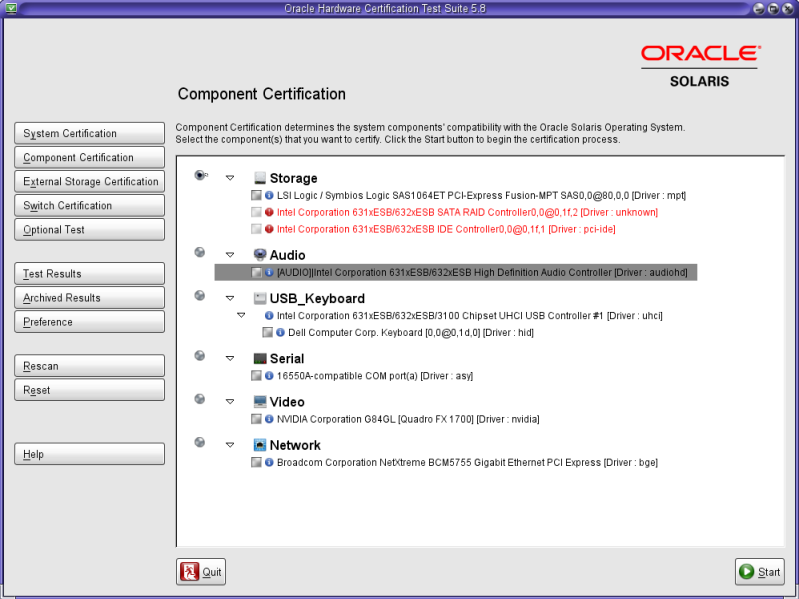
When testing is complete, click the Test Results button.
Figure 4 Test Results
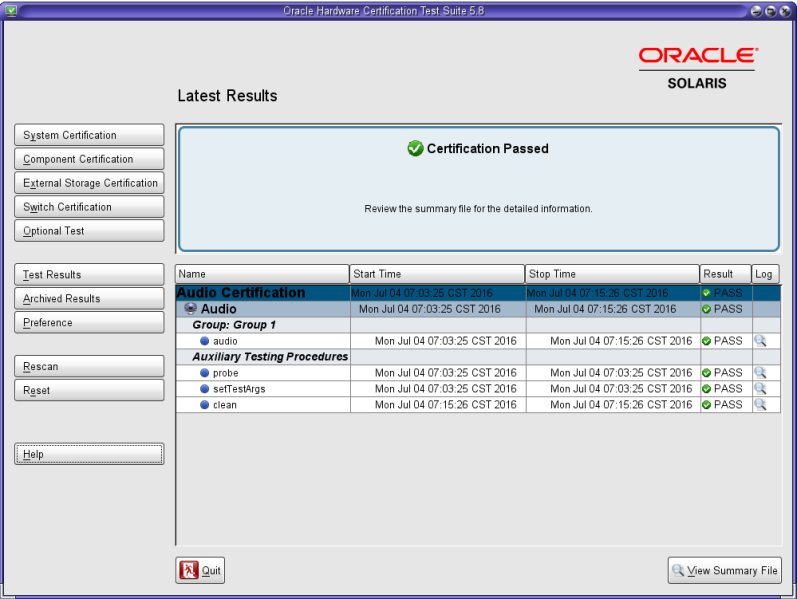
Click the icon in the Log column to view the detailed results for a test. Click the View Summary File button to view the summary of the results of all the tests listed in the table.
To access the results archive file that you need to submit to the HCL if your certification testing passed, click the Archived Results button.
Figure 5 Certification Logs

Select the files that you want to operate on by selecting the checkboxes at the left-most column, then click Save to save the files to another location or Delete to remove the files.
To select all the files, click the left button displaying two check marks in the header row. To de-select all files, click the left button displaying no check marks in the header row.